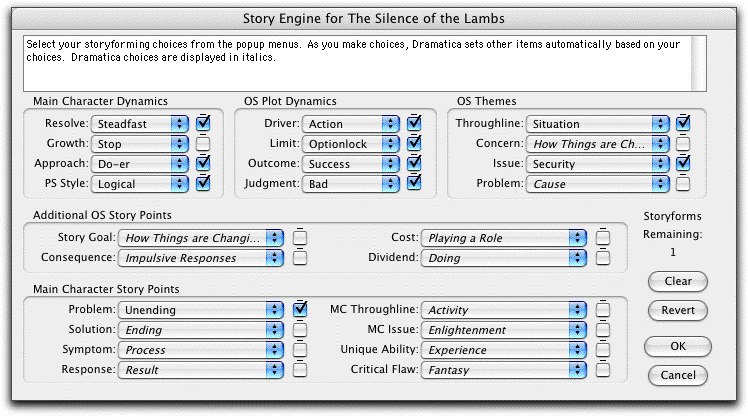
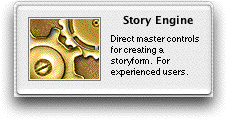
Unlike the Query System and the StoryGuide, the Story Engine employs a simple window containing twenty-four different pop-up menus of Storyforming choices. However, they are all really different views of the same storyform material. The story work you do in one view shows up in the other two.
Advantages of the Story Engine include:
A holistic approach that shows the impact of your selection on other parts of the storyform immediately.
A direct, non-linear way to select topics.
The fastest method to reach one storyform.
The principal disadvantage of using the Story Engine is its lack of help. The Story Engine offers only simple definitions of terms and prevents other help being accessed while it’s active. For this reason, it’s more appropriate for the experienced Dramatica Storyformer.
Story Engine. . . commandAccess the Story Engine using one of these methods:
Under the Storyforming Menu, select Story Engine.
At the Dramatica Desktop, click on the Story Engine tile.
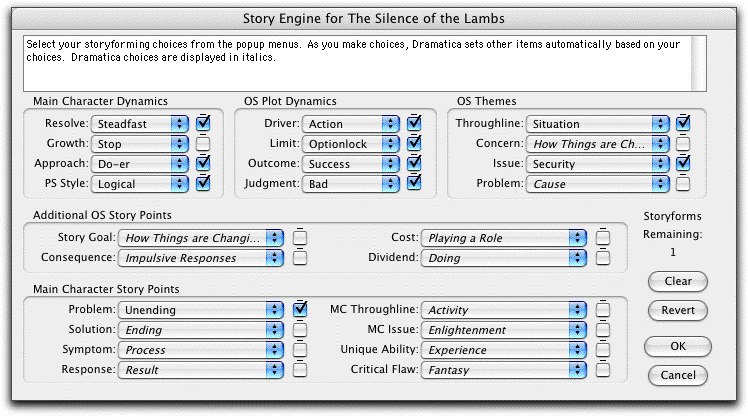
The Story Engine Window
Pop-up Topic menusClick on a pop-up menu to display all of the available choices for that question. Make a selection and the story engine will begin its magic.
Story items that have all of their options available will display the word Either or Any.
Items whose options have been limited will indicate the number of potential selections remaining, e.g. Any of 4.
Items which have been chosen indirectly by Dramatica based on other choices will display the name of the item in italics, e.g. Activity.
Click on another element in the list to make that your selection.
Click on Any or Either to deselect your choice and leave the Topic unanswered.
Storyforms RemainingAs you make a single choice—your story’s Throughline, for example—notice that the number of potential Storyforms Remaining (displayed screen-right, above the Clear button) decreases.
If you select a Character Dynamics choice (for example, Do-er as the Approach), the number of potential Storyforms decreases from the maximum of 32,768 to 16,384.
If you choose only a Thematic Choice (for example, Main Character Critical Flaw), the Storyforms Remaining immediately drops from 32,768 to 512.
Keep in mind that your goal is to reach the single Storyform which best reflects the story you want to tell. Each decrease in Storyforms Remaining is a step closer to your goal.
LocksTo the right of each Topic is a “padlock” checkbox. Click on this checkbox to “lock” your Topic selection, identifying it as a high priority choice.
When a Topic is locked, there is an “X” or check-mark in the padlock box. You can remove this “X” by clicking on it at any time.
Topics you have locked do not change when you issue the Clear Storyform command (see below). Unlocked Topics will be cleared, displaying “Any” or “Either” instead of your selection (unless they are limited by other locked topics).
Clear commandThe Clear command is useful for testing various “what if?” scenarios for your storyform:
Clicking on the Clear button clears all Storyforming choices you have made in the Story Engine (and in the Query System), except for ones you have selected and locked.
If you Clear your storyform then change your mind, you can go back to the storyform as it was before opening the Story Engine window by clicking on the Revert button.
Any Illustrating you have done is unaffected by the Clear Storyform command.
Revert commandThe Revert command is like an “Undo” button for the Clear Storyform command. It replaces your current storyform with the storyform as it was before opening the Story Engine window.
Exit the Story EngineOK—Click on this button to exit the Story Engine and keep changes you’ve made in this window.
Cancel—Click on this button to exit the Story Engine and discard any changes you made to the storyform in this window.
(Note: Based on choices you have made, the Story Engine will seem to answer other questions all by itself. As you select the dramatic items for each question, Dramatica’s predictions show up in italics next to the questions you haven’t answered yet. This helps you get an overall feel for your story, but since there is very little help text you might want to stick with the Query System until you are more familiar with Dramatica’s terminology.)