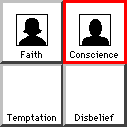Assign Characteristics
|
Click on the Characteristics icon in the icon toolbar, or select Assign Characteristics from the Characters menu to open the Assign Characteristics window. |
In this window you can begin to develop your characters and their relationships with each other. Do this by deciding what is driving them in your story. The Character Element Grid of items in the center represents all of the possible characteristics (or elements) for your story.
.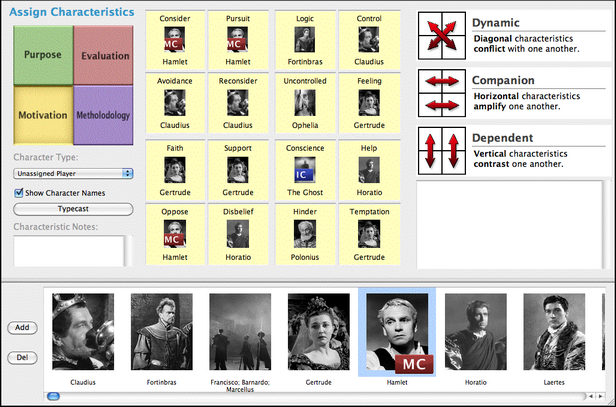
Assign Characteristics Window
Assigning Characteristics
Assign a characteristic to a Character by:
1.Clicking on a player picture in the players list at the bottom of the screen and dragging it over the Character Element Grid in the center.
2.Once the player's picture is over a characteristic, text in the Definition Window above the grid changes to a context-sensitive description of the Character with the associated characteristic.
3.Drop the player's picture onto a characteristic by releasing the mouse button.
Any player's picture already assigned this particular characteristic is replaced by the one you dragged and dropped.
Only one player can be assigned to a characteristic. If you have multiple players that represent the same characteristic in your story, such as is done when one player leaves the story and is replaced by another (called a hand-off), you may choose to create a character that reflects multiple players by indicating it with the name (Fred/Sheila) and/or player picture.
Remove Characteristics
Remove a characteristic from a Character by:
1.Clicking on the players's picture on the Character Element Grid and dragging it off the grid to another part of the window.
2.Release the mouse button and the characteristic is removed.
Characteristic Notes
On the left side of the Assign Characteristics window is the Characteristic Notes text field. Use this text box to illustrate how a character fits the Characteristic you've assigned to him or her.
The Characteristic Note stays with the Characteristic, not the character/player. If you remove a player from a particular Characteristic, you may want to remove the Characteristic Note by deleting its text.
Character Dimensions
The relative position of two players' pictures in the grid tells you something about the relationship the characters have in your story:
|
|
Dynamic Pair Relationships Characters diagonally opposed to each other have the greatest conflict. |
|
|
Companion Pair Relationships Characters next to one another have the most indirect impact on each other. |
|
|
Dependent Pair Relationships Characters above and below each other form positive or negative dependencies. |
Character Type
To identify a character as a particular Archetype, first select the player's pictures by single- clicking on it in the character list window located on the bottom of the window. Select the appropriate Archetypal designation (Protagonist, Reason, Skeptic, etc.) from the Character Type pop-up menu.
To call up a character's Character Info window, double-click on that player's picture in the Character List at left.
Typecast
To give a player a set of Characteristics associated with a certain character stereotype:
1.Select a player's picture in the Character List window by double-clicking on it.
2.Click on the Typecast button. An open typecast window displays.
3.In the Look in: pop-up menu, open the Character Examples folder.
4.Assign the stereotype (Bully, Charmer, Coward, etc.) of your choice by double-clicking on it.
If the characteristics of the Stereotype conflict with other choices you've already made, you are prompted to replace your other choices. Characteristic Notes are also transferred, and either add to or replace the existing Notes, depending on your Character Options settings (see Characteristic Notes above.)