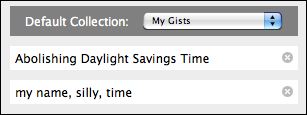Creating Gists to Make Storyforming Choices
In addition to using existing gists, you may create new gists on the fly to make storyforming choices. When you create new gists in the StoryGuide, they are added to your document, to the default gist collection, and then used in the same way other gists are used, e.g. in the topic question when applicable.
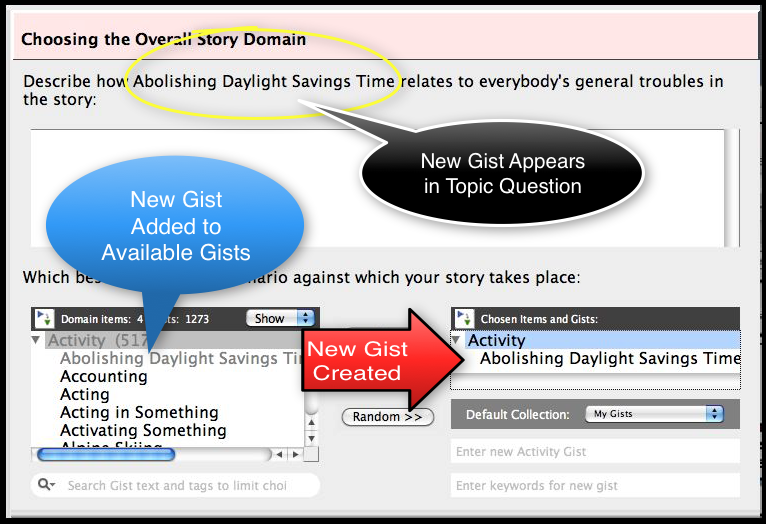
The StoryGuide window showing the storyforming structure finder
You will find gist creation options below the right column of the structure finder where storyforming choices are indicated: Default Collection, New Gist Text field, New Gist Keyword field.
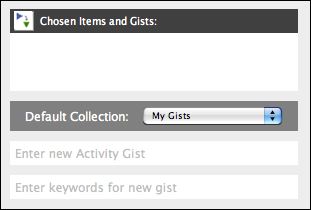
•Default Collection Option -- This option controls the gist collection to which new gists are added. The default is My Gists unless you have chosen another collection. NOTE: DO NOT try to add new gists to the Standard Collection. It is a read only file and new gists will not be saved in that collection when you quit the program.
![]()
•New Gist Text Option -- This option is where you enter the text of the new gist. Notice that ALL NEW GISTS MUST be associated with a structural choice (listed in the left column of the structure finder). The gray text in this field indicates the structural item with which the gist will be associated. In the example below, the gist will be associated with the Activity structural item. This means choosing your new gist is the same as choosing Activity as a storyforming choice.
•New Gist Keyword Option -- This option lets you tag your gist with keywords. For example, let's say you wanted to associate your gists with your name. Enter your name in the keyword field. This then allows you to search for all the gists that have your name as a keyword.
EXAMPLE ACTIVITY GIST: