Dramatica Dictionary
Dramatica uses a large vocabulary of terms, many of which have meanings specific to Dramatica. To help you understand them, they are available in a special Dramatica “floating" Dictionary. Once opened, the dictionary can remain open in the background--always ready to jump to the foreground for your reference.
The Dictionary Definitions displayed supplement the ones available in the StoryGuide / Query System by clicking on the HelpView Definition button.
To open the Dramatica Dictionary, select Dramatica Dictionary found in the Help menu.
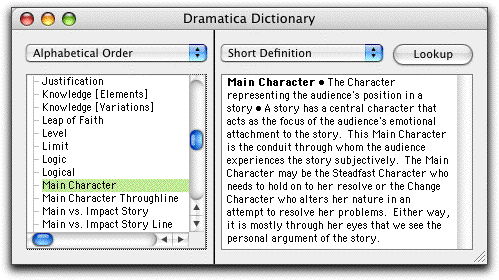
Dramatica Dictionary Window
At first glance, the Dramatica Dictionary window resembles the Dramatica Query System window.
Vocabulary List Tree
The Vocabulary List on the left side of the Dramatica Dictionary window shows you all the defined Dramatica Vocabulary items.
The Vocabulary List displays as a hierarchical tree. Each Vocabulary Heading can be expanded to show the items nested beneath it, and collapsed to hide them.
•Clicking on the + symbol expands the Vocabulary Heading and displays all the items beneath it.
•Clicking on the – symbol collapses the Vocabulary Heading and hides all the items beneath it.
•Pressing Enter takes you to the next topic or item.
Display Order pop-up menu
To change the display order, select from the Display Order Pop-up Menu located just above the Vocabulary list:
•Alphabetical Order--displays every item in the Dramatica Dictionary in alphabetical order, without Vocabulary Headings.
•Classification--displays Vocabulary items grouped under Vocabulary Headings. These Headings can be expanded and collapsed to show or hide the items grouped under them.
Display Options pop-up menu
To determine which text displays in the Dictionary Definition window at the right of the screen, select one or more items from the Display Options pop-up menu:
•Short Definition--displays a concise explanation of the selected item.
•Long Definition--displays a longer, more detailed explanation with examples.
•Dynamic Pair--displays the item dynamically paired with the selected item, e.g., Problem vs. Solution.
•Synonyms--displays a list of words with similar meaning to the selected item.
• Classification--displays how the item is classified in the Dramatica Theory of Story. Some items fall under more than one classification.
Lookup button
To directly search for a Dramatica item you want defined:
1.Click on the Lookup button.
2.In the Search Dictionary window that displays, type in the word or partial word to search for.
3.Click on the OK button.
In the case of a partial word, Dramatica displays the first word beginning with those letters. If no item is found, Dramatica sounds a single beep.
