Edit Menu
The Edit commands primarily control text editing functions. When edit commands are unavailable or inappropriate, they are dimmed on the menu, displaying in gray. The Edit commands include:
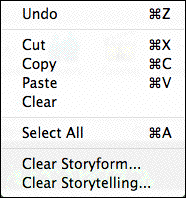
Undo command
The Undo command cancels the last text editing operation performed.
Cut command
To use the Cut command, first highlight some text by selecting it. Double-click on a word, or drag across a block of text. When you Cut the highlighted text, you permanently remove it from your story file and temporarily store it on the Clipboard. Used with the Paste command, the Cut command is useful for moving sections of text around by “cutting" it from one place and “pasting" it into another.
Copy command
To use the Copy command, first highlight some text by selecting it. Double-click on a word, or drag across a block of text. When you copy the highlighted text, it remains in your story file and a copy of it is temporarily stored on the Clipboard. Used with the Paste command, the Copy command is useful for duplicating sections of text by “copying" it from one place and “pasting" it into as many other places as you want.
Paste command
The Paste command is used to insert cut or copied text. To use the Paste command, first put the cursor where you'd like the text to be inserted. If the insertion point is a block of highlighted text, the Paste command will replace it with the text stored on the Clipboard.
Clear command
To use the Clear command, first highlight some text by selecting it. Double-click on a word, or drag across a block of text. The Clear command permanently removes the highlighted text without storing it on the Clipboard. It works similar to the Delete key on your keyboard, but on larger blocks of text. Unlike the Cut command, the Clear command does not disturb text already stored on the Clipboard--allowing you to continue Pasting it into your story file.
Select All command
The Select All command selects and highlights all of the text in the currently active text window.
Like the Clear button in the Story Engine window, this command clears all the Storyforming choices in the currently displayed story file. The Story Engine resets to 32,768 available Storyforms.
Unlike in the Story Engine window, there is no Revert command available on Dramatica's Main Menu Bar. Dramatica prompts you to confirm your irreversible decision to clear the Storyform.
Clear Storytelling
Clear Storytelling permanently deletes all the illustrative text you've entered--in both Illustrating and Storyweaving--about your Storyform. This includes removing any Scenes, Acts, or Chapters you've created in Storyweaving.
You would only want to Clear Storytelling when you wish to keep the Storyform, but would like to restart illustrating it from scratch, with a clean slate.
To Clear Storytelling:
•Under the Storytelling Menu, select Clear Storytelling…
Dramatica prompts you to confirm your irreversible decision to clear your Illustrations. There is no Revert or Undo command available for Clear Storytelling.
