Font Preferences
|
Click on the Font icon to bring up the font preferences. The font preferences panel shows the different areas where font control is possible. The header bars identify the specific areas for font control. Font styles are program preferences and are not document specific. |
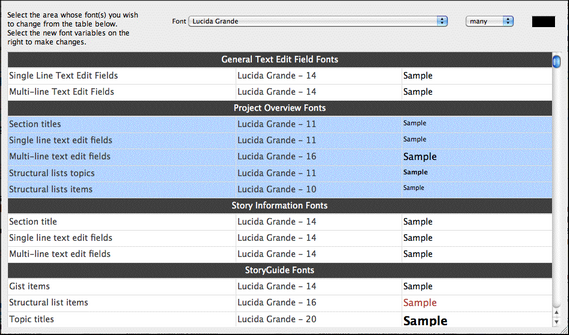
To change a font preference:
•Click on a font row to change the font, size, and color for that item.
•Click on a header row to change all the fonts in a section.
•Use the Edit>Select All menu command to change all of the fonts in the program.
Font Controls
![]()
There are three font controls for each item:
•Font face: This is the specific font assigned to the item. Change the font by clicking on the pop-up menu and scrolling to the desired font.
•Font size: This is the size of the font assigned to an item Change the font size by clicking on the pop-up menu and scrolling to the desired font size. Note: Pop-up menus have a minimum size of 9 points, and a maximum size of 24 points.
•Font color: This is the color of the font assigned to an item Change the font color by clicking on the colored (or black) square to bring up the color picker. Select a color and close the color picker. Note: Some fonts ignore the font color setting.
