Gist Usage Tutorial
Here's a quick "How to Use Gists" tutorial. Let's say you don't know how to work with gists.
•Open a new document in Dramatica Pro 5.
•Click on the StoryGuide icon in the icon bar at the top of the document window.

•Click on Quick Story.
•Click on the "OS Throughline" topic in the topics list on the left.
•Look at the structure finder. You should see the regular Dramatica terms plus a whole bunch of new items. These are the gists.
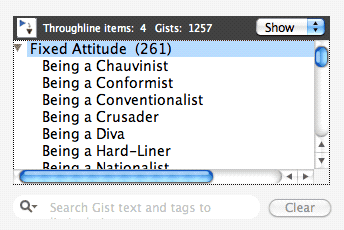
•Type "something" in the gist search field located underneath structure finder where it says, "Search Gist text and tags to..."
![]()
•Only gists with 'something' text show up in the structure list.
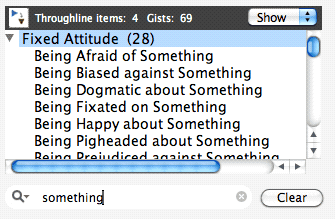
•Pick "Being Fixated on Something" by double-clicking on it.
•Notice that the topic question now says, "Describe how Being Fixated on Something relates to everybody's general troubles in the story:" The gists help make the topic questions more story-like.
• Now let's customize the gist to create our own gist. and the create a new gist by replace the wildcard with something from your story.
•Click in the "Create a Gist..." text box and write, "Fixating on Memories" and press RETURN.
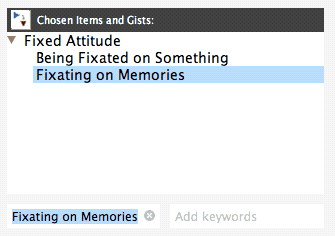
•Click on "Being Fixated on Something" in the Chosen Items and Gists, then click on the << REMOVE button to remove it from the chosen items. This leaves your custom gist in the Chosen Items and Gists area.
•Notice that the topic question now says, "Describe how Fixating on Memories relates to everybody's general troubles in the story:"
•Voilá...you have learned how to turn a generic gist into one of your own, and learned how to create one of your own at the same time.
This should help with understanding what gists are and how to use them.
