Illustrating in the StoryGuide / Query System
The Topics List in the upper left hand corner of the Illustrating window shows you what questions are in the currently-selected path. To change paths, select one from the Topic Pathways Pop-up Menu located just above the topics list. Click on the Home button to return to the Home Window.
Fill-in Text Window Illustrating Questions
Illustrating topics are presented with fill-in text windows in which to write your answers. Your answers should give concrete examples of how you are going to illustrate your storyform choices while telling your story.
NOTE: Many topic windows include both storyforming choices and illustration text boxes. While there is no order of preference between the two, storyforming choices can guide the direction of your illustrations if you wish.
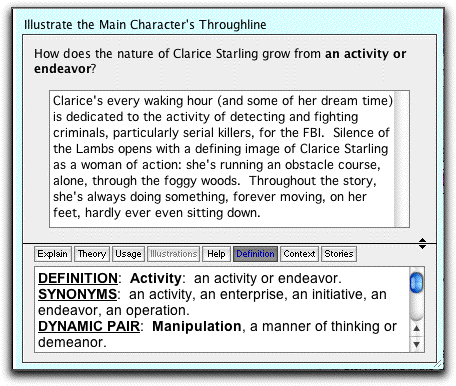
Illustrating Fill-in Text Window
In each Illustrating Fill-in text window, try to keep your material to a maximum of one or two pages. In fact, the shorter the better. Dramatica is designed as a place to develop your story, not write it. Keeping the illustrations to a minimum will ensure that you can make your story point, while reducing the need for extensive reworking.
Text Editing in the Query System
As Dramatica deals with the story development, pre-writing phase of your story, the text editing capabilities of the Illustrating window are limited.
First, highlight the text by double-clicking on a word or dragging over a block of text. Then:
Copy Text
•Under the Edit Menu, select Copy.
•On the keyboard, press CMD+C.
Cut Text
•Under the Edit Menu, select Cut.
•On the keyboard, press CMD+X.
Paste Text
•Under the Edit Menu, select Paste.
•On the keyboard, press CMD+V.
Save command
•Under the File Menu, select Save.
•On the keyboard, press CMD+S.
Save your work frequently.
