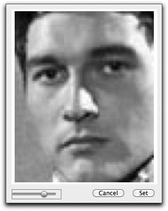Player Picture
The upper right portion of the Character Info window shows the player's picture.

Changing the picture
The picture can be replaced in one of two ways:
•Import button: Press the Import button to open a picture file (JPG, GIF, PNG, TIF, PSD, BMP, etc.).
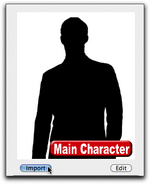
•Casting button: Press the Casting button below the picture area to go to the Casting window. 
Modifying the picture
The picture can be modified by clicking on the Edit button, where it can be re-sized and repositioned to your liking.

There are three picture edit control while in Edit mode:
![]()
•Image Sizer slider: This slider lets you enlarge or shrink the image, though the picture may not be sized smaller than its longest dimension. Once you have enlarged the picture image, use the mouse to move the position of the image in the framing rectangle by clicking and holding down the mouse button while moving the mouse.
•Cancel button: The cancel button cancels all edits and exits from the picture editing mode.
•Set button: The set button makes any changes you have made permanent...at least until you edit the picture again.
Here's an example of an "after editing" player picture, where the image was enlarged and repositioned: