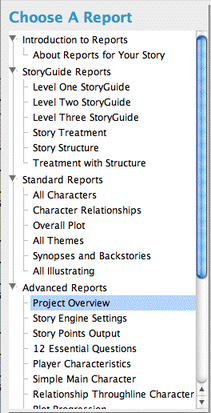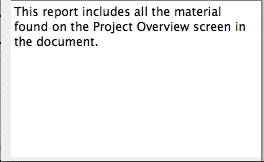Reports
|
The Reports command lets you output all the story work you've done in Storyforming and Illustrating. |
Dramatica's reports reflect your story elements from various perspectives, including your Overall Story and Main Character/Influence Character Relationship throughlines, your Main and Influence Characters, and your story as an entire work.
Dramatica's Reports help you take a broad overview of your story's dramatics or focus on specific story points as you write.
The reports can also be exported to your word processor as text files for further expansion or formatting. If you're creating a screenplay or stage play, Character and Scene work can be exported directly into scenes in Movie Magic Screenwriter.
In the Reports Window you can read, print, or export a variety of reports about your story. Before you can use most of these reports, you need to have arrived at a single storyform for your story.
Access the Reports Window using one of these methods:
|
•Click on the Reports icon in the icon bar •Select the Project>Reports menu command |
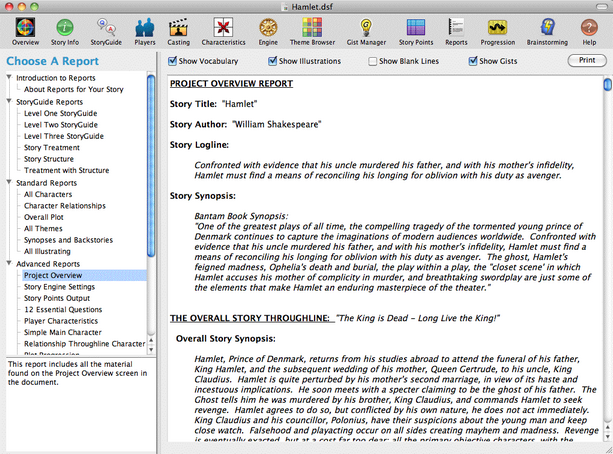
The Reports Window
|
Selecting a Report To select a report: •Click on a report title from the list of reports displayed on the left side of the Reports window, such as the Project Overview report as shown in the example to the right. A description of the selected report's contents can be seen in the report window help area located immediately below the report list:
. To send the selected Report to the printer, click on the Print button or select File>Print.. |
Reports Window controls
![]()
Show Vocabulary checkbox
If selected, a vocabulary list is added to the end of the currently displayed Report or Report Set, defining key Dramatica terms used in the report. When this button is selected by clicking on it, it appears set back or “pushed in."
Show Illustrations checkbox
If selected, any Illustrations you have done for Topics that appear in the currently displayed report is also displayed and printed. When this button is selected by clicking on it, it appears set back or “pushed in."
Show blank lines checkbox
If selected, this option displays any section of consecutive blank lines as they are in a report (e.g., as temporary workspaces). Unchecked, any section of consecutive blank lines is condensed to only 2 blank lines in the report. When this button is selected by clicking on it, it appears set back or “pushed in."
Show Gists checkbox
If selected, this option displays gists in place of Dramatica's structure item names, if present. For example, if this option is on while viewing the 'Hamlet' example file, the Main Character Concern of Developing a Plan replaces "Developing a Plan" with a Main Character Concern of "Figuring Out How to Trick King Claudiius into Revealing his Homicidal Nature."
Print button
Prints the report displayed in the reports window.