Story Engine
The Story Engine is recommended for Advanced Users Only.
Unlike the query system and the StoryGuide, the story engine employs a number of different pop-up menus of Storyforming choices. Work done in the story engine shows up in the everywhere, and vice versa.
Advantages of the Story Engine include:
•A holistic approach that shows the impact of your selection on other parts of the storyform immediately.
•A direct, non-linear way to select topics.
•The fastest manual method to reach one storyform.
|
The principal disadvantage of using the Story Engine is its limited help. The Story Engine offers only simple definitions of terms. For this reason, it's more appropriate for more experienced Dramatica users. |
Story Engine. . . command
Access the Story Engine using one of these methods:
•Under the Project Menu, select Story Engine.
•In the icon toolbar, click on the Story Engine icon.
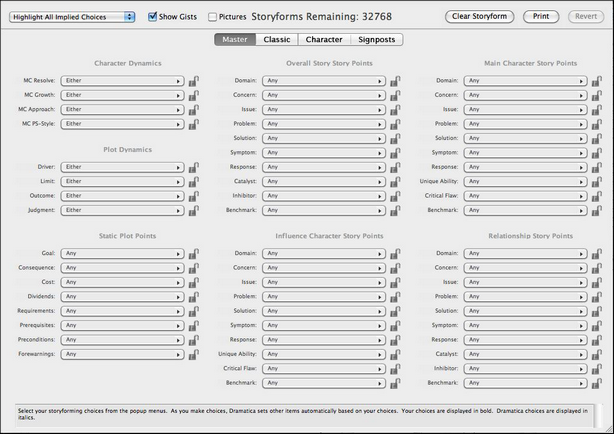
The Master Story Engine Window
Pop-up Topic menus
Click on a pop-up menu to display all of the available choices for that question. Make a selection and the story engine will begin its magic.
•Story items that have all of their options available will display the word Either or Any.
•Items whose options have been limited will indicate the number of potential selections remaining, e.g. Any of 4.
•Items which have been chosen indirectly by Dramatica based on other choices will display the name of the item in italics, e.g. Activity.
Click on another element in the list to make that your selection.
Click on Any or Either to deselect your choice and leave the Topic unanswered.
(Note: Based on choices you have made, the Story Engine will seem to answer other questions all by itself. As you select the dramatic items for each question, Dramatica's predictions show up in italics next to the questions you haven't answered yet. This helps you get an overall feel for your story, but since there is very little help text you might want to stick with the StoryGuide Query System until you are more familiar with Dramatica's terminology.)
