
If you use different Breakdown Categories than the ones Screenwriter supplies, or would like to add ones of your own design, use the Edit Categories feature.
Under the Production menu, select Breakdown then Edit Categories.
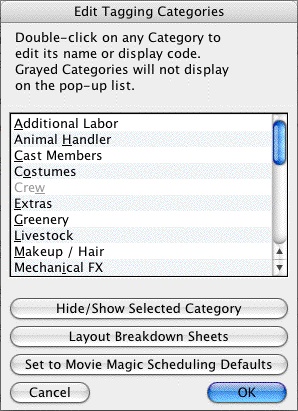
The Edit Tagging Categories window displays. The categories displayed are the defaults for exporting to Scheduling. Three User-Definable categories are available for your new categories, or you can edit an existing category (Cast Members and Scene Description cannot be edited). Grayed-out categories are Hidden, and do not display on the pop-up Tagging menu. To Hide or Show a category, select it by clicking on it and click on the Hide/Show Selected Category button.
Double-click on a Category to select it for editing.
An Edit screen displays. In the Category Name: field, type the new Category name. Type an ampersand (&) before the letter you'd like to appear underlined and selectable as the one-key QuickLetter on menus.
In the Display Code as: field, type in a unique abbreviation (up to 6 letters) that displays as the category's Format Code in Tagging Mode.
Click on Replace (OK on Mac) to accept your new category, Cancel to discard the changes.
If you make changes and later want to return to the original defaults, click on the Reset to Defaults button.
Click on OK to accept your changes, or Cancel to discard them.
