
To export, open Screenwriter and open the document you want to export.
1. |
Under the File menu, select Export To... |
2. |
Select a file type from the menu: |
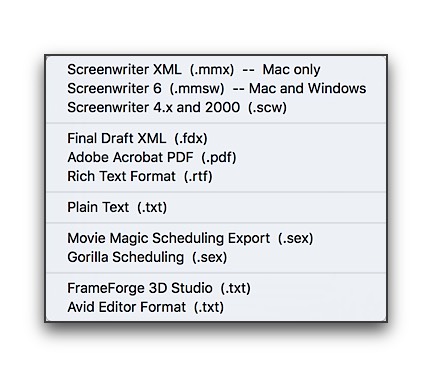
There are the export file types (formats) currently available:
•Screenwriter XML (.mmx) -- Screenwriter's XML format, best used for importing and exporting XML files.
•Screenwriter 6 (.mmsw) -- Screenwriter 6's default format.
• |
Screenwriter 4.x and 2000(.scw)—Normally used for saving for pre-6.0 Screenwriter documents. |
•Final Draft XML (.fdx) -- Used to export to Final Draft version 8 and above.
• |
Adobe Acrobat PDF (.pdf)—Used to export to Adobe Acrobat. This is a widely used format that can be opened and printed by a wide variety of software programs on both Windows and Macintosh. |
• |
Rich Text Format (.rtf)—Compatible with most Microsoft programs such as Microsoft Word. |
• |
Plain Text (.txt)—Used to export to programs which cannot handle any of the other format. A plain text format with all the text of the document indented correctly using spaces. |
• |
Movie Magic Scheduling Export (.sex)—Screenwriter can export all your tagged breakdown items, for every scene, to a Screenwriter Export file (with the file extension .SEX.) This file can be imported directly into Movie Magic Scheduling, where breakdown information is automatically transferred to Breakdown Sheets and Production Strips—enabling you to easily organize a production schedule and print strips for the Production Board. |
• |
Gorilla Scheduling (.sex)—Screenwriter can export tagged breakdown items to a Screenwriter Export file (with the file extension .SEX.) This file can be imported directly into Gorilla Scheduling, where breakdown information is automatically transferred to Breakdown Sheets and Production Strips—enabling you to easily organize a production schedule and print strips for the Production Board. |
• |
FrameForge 3D Studio (.txt)—Used to export to the 3D storyboarding software by Innoventive Software, LLC. |
• |
Avid Editor Format (.txt)—Used to export to the video editing software by Avid. |
3. |
Enter a new File Name for the exported file. Screenwriter automatically adds the correct export file extension, according to your chosen export format. |
4. |
Click on OK to save the export file. |
