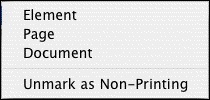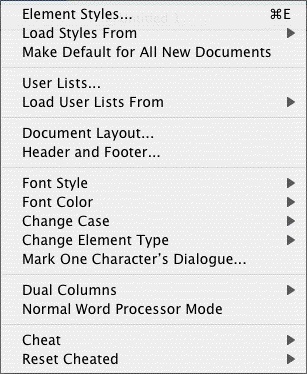
•Element Styles....—Displays a menu where you can change the way elements are formatted in the currently displayed document, and set the default formats for New documents.
•Load Styles From...—Allows you to reformat your existing document by loading a format from either a template or an existing Screenwriter document
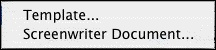
•Make Default for All New Documents—Saves the format of the currently displayed document as the default template (default.def). for one of these available script formats. File > New (using Default Template) will now use this format.
•User Lists...—Displays a menu where you can edit the User Lists and Text Aliases for the currently displayed document, and set the defaults for New documents.
•Load User Lists from—Allows you to retrieve User Lists from other Screenwriter documents, ASCII files, Collaborator files, or Screenwriter’s Original Defaults.
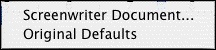
•Document Layout...—Displays a window where you can change the top, bottom, and binding page margins. Also gives you the option to cheat the line spacing for the entire document.
•Header and Footer...—Displays a menu where you can define the header and footer format and content for the currently displayed document.
•Font Color—Shows options for changing the color of selected text. If no text is selected, the text from the cursor position to the end of the element is changed.
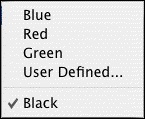
•Font Style—Shows options for changing the style of selected text. If no text is selected, the text from the cursor position to the end of the element is changed.
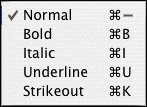
•Cange Case—Shows options for changing the case of selected text. If no text is selected, the entire element (except when in Scene Heading, Character Name, or Transition) that the cursor is in is changed.
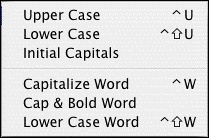
•Change Element Type—Shows options for changing the current element (from Action to Shot, for example.
•Mark One Character’s Dialogue—Displays a list of your document’s Character Names for your selection. A selected Character’s dialogue appears in red in your document and in color printing, and with a gray background in black and white printing. Useful for printing out a document for an actor with his/her dialogue highlighted.
•Dual Columns—Allows changing selected text to Left or Right Column (as in two-column simultaneous dialogue or AudioVisual format) and changing the margins for Right or Left Columns.
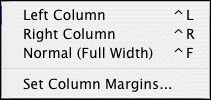
•Normal WP Mode—Toggles between the script format you’re using and Word Processing mode, where TAB and RETURN function as in other Mac OS X word processing programs.
•Cheat—Shows options for tweaking the margins of the selected element, the current page, the entire document, etc.
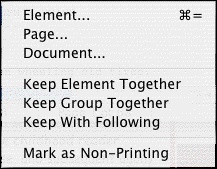
•Reset Cheated—Shows options for Undoing any previous cheating you've done.