
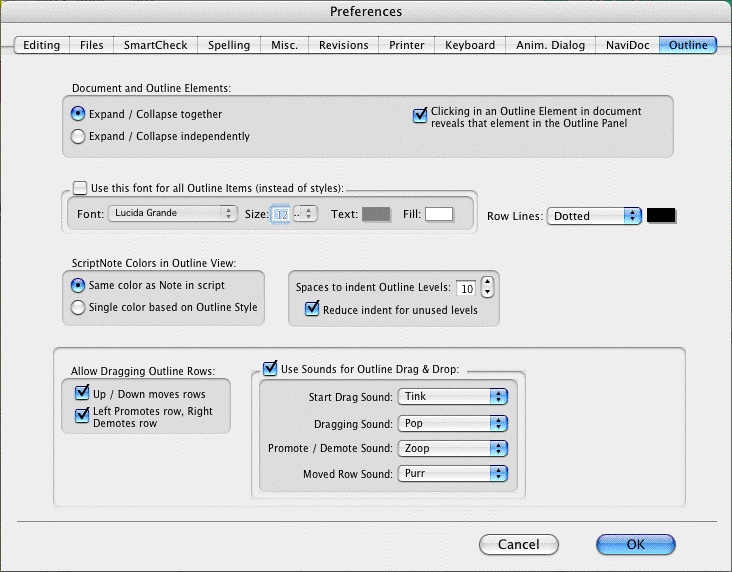
•Expanding & Collapsing Outline Elements: These options control the conformity and visibility of the outline list with the document (and vice versa).
•Outline Panel Font: These options control the appearance of the text font in the outline list. They include the font face, font size, font color, and font background color. These options only affect the outline list text if the “Use this Font for all Outline Items” box is checked. When not checked, each outline item uses its own document font style.
•Row Lines: This option controls the appearance of the line that separates the outline items in the outline list. The choices are None, Dotted, Gray, Thin Solid, Thick Solid, and Groove.
•Note Colors in Outline View: This option controls the appearance of notes in the outline list. The choices are Same color as Note in document, and Single color based on Outline Style.
•Spaces to indent Outline Levels: This option controls the indent distance between outline levels. The default is two spaces.
•Reduce Indention for Unused Levels: This option controls the overall indent of the outline list based on the visibility of each outline style. When checked, hidden outline styles do not indent the outline list. When unchecked, outline styles are indented based on their placement in the outline hierarchy regardless of visibility. Hiding specific outline styles does not affect the visible outline elements in the outline list of the NaviDoc Outline Panel.
•Allow Dragging Outline Rows: These options control moving outline items around via the NaviDoc Outline Panel. It has two options:
oUp/Down moves rows—This option controls whether or not moving items is allowed in the NaviDoc Outline list. Dragging a selected item up in the NaviDoc moves the item above other rows, earlier in the document. Dragging a selected outline item down in the NaviDoc moves the item below other rows, later in the document.
oLeft Promotes row, Right Demotes row—This option controls whether or not reassigning outline styles (by dragging) is allowed in the NaviDoc Outline list. Moving an outline item to the left in the NaviDoc promotes the item to an outline element style higher up in the outline hierarchy. Moving an outline item to the right in the NaviDoc demotes the item to an outline element style lower down in the outline hierarchy
•Allow Sounds for Outline Drag & Drop: These options control sounds associated with various actions made within the NaviDoc Outline panel.
