
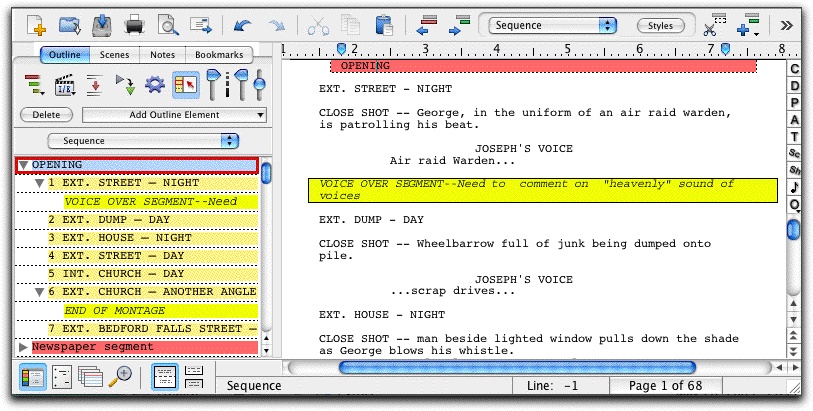 Screenwriter's Outline feature helps you to develop, organize and structure the different elements of your story. You can create a hierarchical outline using the Outline Elements along with other document elements. Outline Elements are similar to Notes, except they are defined in a hierarchical order. The Outline feature allows you to incorporate the existing hierarchical document Elements: Act or Book Info, Scene or Chapter Info, Scene or Outline Headings and Shots in the Outline.
Screenwriter's Outline feature helps you to develop, organize and structure the different elements of your story. You can create a hierarchical outline using the Outline Elements along with other document elements. Outline Elements are similar to Notes, except they are defined in a hierarchical order. The Outline feature allows you to incorporate the existing hierarchical document Elements: Act or Book Info, Scene or Chapter Info, Scene or Outline Headings and Shots in the Outline.
The keyboard command for showing the Outline Panel in the NaviDoc is CTRL+1.
Outline Panel Sync Frame
When you select an item in the NaviDoc, the document is scrolled to that item in the document view. The Sync Frame, a frame drawn around the item in the NaviDoc, behaves differently depending on the type of item you select.
• |
For standard Document elements (Act break, scene label, scene heading)—The Sync Frame appears around the item corresponding to the element in the document in which the cursor appears. Example: If the cursor is in the middle of a scene, the Sync Frame still appears around that Scene Heading in the Outline Panel. |
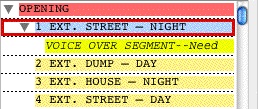
• |
For Outline Elements (Sequences, scene label, beats, notes, shots, and user defined outline styles)—The sync frame only displays around the corresponding item in the Outline Panel when the cursor is in that particular Outline Element in the document. |
