
To manually override the number of an individual Scene Heading (or Scene Label, or Act Break):
• |
Put the cursor anywhere in that element. |
• |
Under the Production menu, select Override then Element's Numbering. |
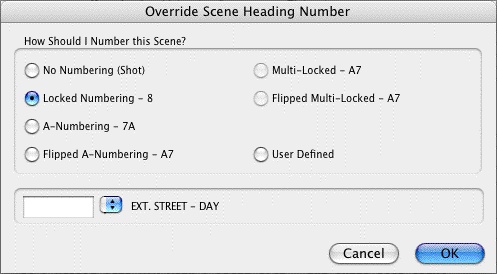
A window displays showing your options for renumbering that element. Check the radio button of the numbering you'd like the scene to have:
• |
No Numbering—If checked, converts a Scene Heading to a Shot element. Scene numbers are removed. |
• |
Locked—If checked, converts a Scene Heading to normal numbering, without any A-numbering scheme. |
• |
A-Numbering—If checked, converts a Scene Heading to A-Scene numbering. |
• |
Flipped A-Numbering—If checked, converts a Scene Heading to A-Scene numbering with the number and A-letter reversed. |
• |
Multi-Locked—If checked, converts a Scene Heading to a Multi-Locked Scene Heading, taking its numbering scheme from the scenes before and after it. |
• |
Flipped Multi-Locked—If checked, converts a Scene Heading to a Multi-Locked Scene Heading, taking its numbering scheme from the scenes before and after it, but with the number and A-letter reversed. |
• |
User Defined—If checked, displays a box in which to enter the specific number you want the Scene Heading to have. Based on the number you enter, Screenwriter assigns the appropriate numbering scheme to the Scene Heading. |
NOTE: Overriding a Scene Number may change all subsequent Scene Numbering. Check the scene numbers of scenes following the one you have overridden, and renumber them if necessary.
