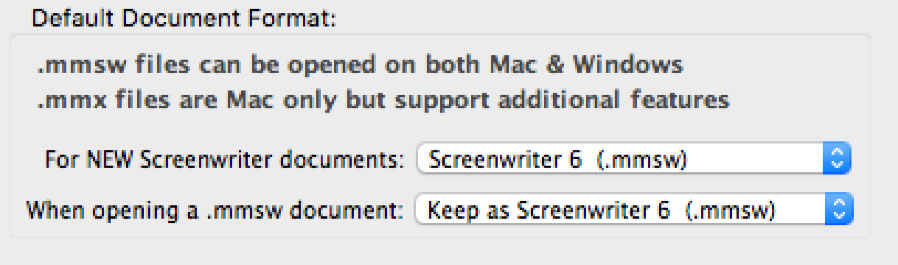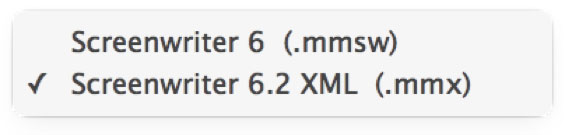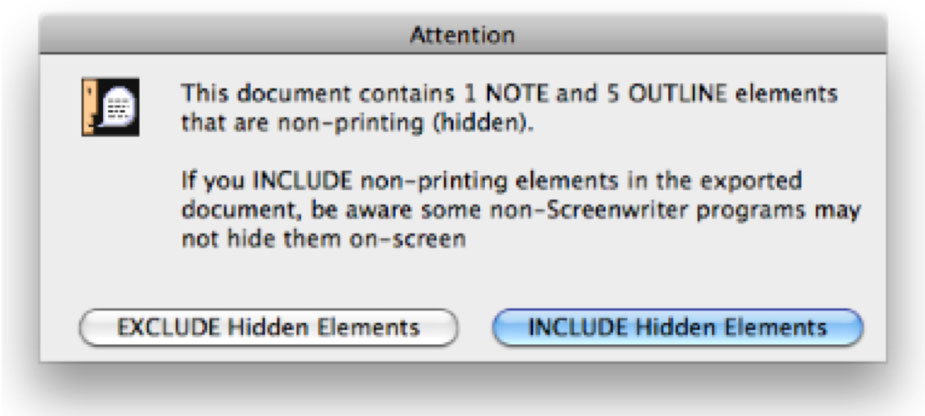To save an open file, display it onscreen. (If you have multiple documents open, select the file to display by clicking on its name at the bottom of the Window menu . A checkmark appears next to its name, and it becomes the currently displayed file.)
Under the File menu, select a save option:
Close—Exits the document, without exiting Screenwriter. If you have made changes without saving, it prompts you to save the file only if you have added something to your document. If you remove portions of your document and never add anything to it the program will never ask you to save.
Save—Saves your document under its current name, or asks for a new name if you haven't already named the file.
Save As...—Goes to the Save As... menu. You can change the document name, its subdirectory, or file format.
Save All Open Documents—Saves all files you have open, if they have changes that need saving. Prompts you for save options for each file, if needed.
Quit Screenwriter—Closes all documents and exits Screenwriter. Prompts you to save any open documents with unsaved changes only if you have added something to your document. If you remove portions of your document and never add anything to it the program will not prompt you to save.
You now have the option to save your documents in one of two formats: Screenwriter 6.0's current file format (.mmsw) or the new XML file format (.mmx extension).
There are a few reasons why you might wish to choose the .mmx file format over the older .mmsw:
•.mmx supports some new features, such as remembering Ignored words in the new spell checker on a document-by-document basis. •.mmx supports some features when importing from Final Draft, and will do a better job of exporting to Final Draft. •Some third-party apps support importing / exporting the .mmx file format. (see our web site for a list of apps presently supporting .mmx)
NOTE: The .mmx file format is not presently compatible with the Windows version of Movie Magic Screenwriter. Also, the password-protected document feature is not presently available for the .mmx file format. Finally, you cannot presently send a .mmx file to a writing partner running iPartner.
You can now choose which file format you wish Screenwriter to use by default. In the Preferences Dialog, the FILES tab has the following options:
Default for New Screenwriter Documents:
Default when opening a .mmsw document:
NOTE: Backup (.BK) and Autosave (.tmb timed backup) files are created in the same file format as whatever the user is presently editing (i.e. .mmsw or .mmx)
|
You can also export to the new .mmx format. When you EXPORT, your document is scanned for hidden elements, and you are presented with an alert telling you how many hidden notes and outline elements there are, and presented with the option to include or exclude those hidden elements:
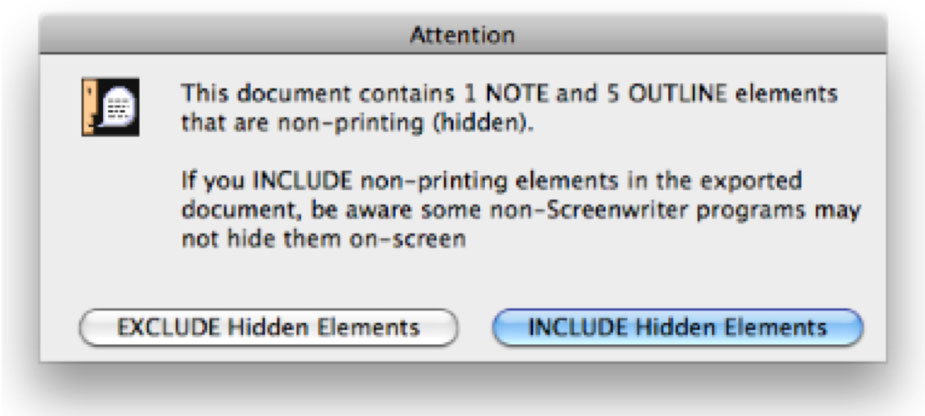
We present this option because you might be exporting your script to .mmx in order to provide the file to a production-related system. In that case, your private notes and non-printing outline elements might not be relevant, and might even contain confidential notes you don't wish anyone else to see.
|
|