
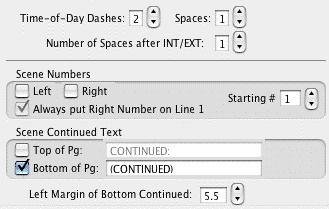
Number of Spaces after INT/EXT:—Determines how many character spaces are placed between INT. or EXT. and the Location when using QuickType drop-down lists. Enter a number between 0 and 9.
NOTE: The Time-of-Day Dashes and Number of Spaces after INT/EXT settings do not update existing Scene Headings. They only change the appearance of future Scene Headings you create after changing the settings. To change existing Scene Headings, use the Search & Replace command.
Time-of-Day Dashes—Lets you choose how many dashes should be placed between Location and Time-of-Day in Scene Headings when using QuickType drop-down lists. Enter a number between 0 and 9.
Number of Spaces before/after Dashes—The number entered determines how many spaces are placed before and after the Time-of-Day Dash(es).
Scene Numbers—Allows you to choose how and when Scene Numbers are displayed onscreen (and printed, if you have Scene Numbers set to print):
•Left—If checked, displays left Scene Numbers.
•Right—If checked, displays right Scene Numbers.
•Starting—Allows you to enter a Scene Number to start numbering from, between 0 and 9999. Default is 1.
•Always put Right Number on Line 1—If checked, always puts the right Scene Number on the first line of Scene Heading even when the Scene Heading text wraps to a second line. Unchecked, the right Scene Number may appear on the second wrapped line.
Scene Continued Text—Allows you to choose whether Scene Continued text is displayed, and what text to use:
•Top of Pg:—If checked, puts the default text CONTINUED: above a Scene that's continued from the previous page. Enter your preferred text, including any parentheses, to replace the default text with.
•Btm of Pg:—If checked, puts the default text (CONTINUED) below a Scene that continues to another page. Enter your preferred text, including any parentheses, to replace the default text with.
•Left Margin of Bottom Cont'd:—Lets you choose how far, in 1/10 of an inch increments, to indent the Bottom Continued from the left edge of the page.
