
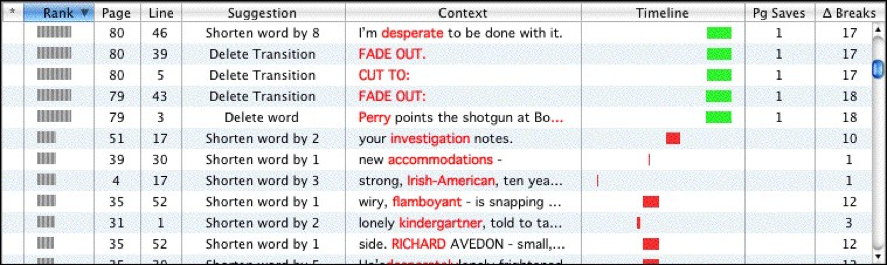
The suggestion list displays the results of Streamline’s scan. Each suggestion is shown on its own horizontal line. Double-clicking on a suggestion in the suggestion list navigates the selection to that word in the document.
Suggestion Sort Order.
The order of the suggestions is controlled by the column selected and is in either descending order or ascending order. The default sort order is by descending Rank.
Change the sort order by clicking on a column header in the suggestion list.
Toggle the sort order between ascending and descending order by clicking on the column header.
•Indicates descending sort order by Rank 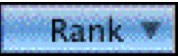
•Indicates ascending sort order by Rank 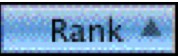
The Suggestion List Columns.
There are up to thirteen columns in the suggestion list. Their default order and display from left to right is Suggest Element Modified (•), Rank, Page Number, Line Number, Suggestion, Context, Timeline, Page Saves, and Changed Breaks.. Click on the column headers and drag-and-drop them to a new positions to rearrange the columns. Resize the columns by dragging the right edge of the column’s header. Right-click on the column header to pop-up the column list. Select a column name to turn on and off the column's display.
The suggestion list columns include:
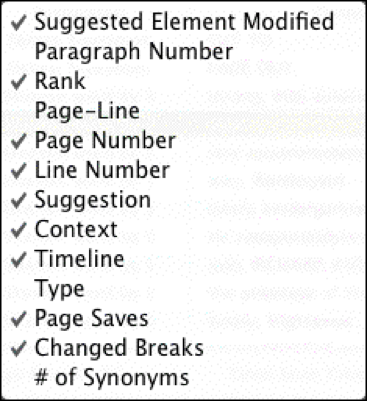
•  (Element Modified) -- This column indicates if the word in the suggestion has been modified. It is useful to keep track of which suggestions you have taken and which you have ignored.
(Element Modified) -- This column indicates if the word in the suggestion has been modified. It is useful to keep track of which suggestions you have taken and which you have ignored.
•  (Paragraph Number) – This column indicates number of the paragraph in the document.
(Paragraph Number) – This column indicates number of the paragraph in the document.
Rank – Streamline ranks the suggestions based how well they conform to the Streamline preference settings.
Page-Line – Combines the page and line location into a single column separated by a dash, e..g.. page 48, line 11 is displayed as 48-11.
Page – The page in the document on which the suggestion is located.
Line – The line of the page on which the suggestion is located.
Suggestion – Streamline’s suggested action, such as shorten or remove the selected item. Streamline suggests how many letters the new word should be shortened to fall within the parameters of the suggestion.
Context – Displays the word before the selection followed by as many words of the element as can fit within the width of the column.
Timeline – This columns presents a graphic representation of the effects of the suggestion. Each suggestion is shown in its relative position in document and the relative affect on page breaks in the document. The color indicates if the suggestion results in a total page count reduction (green) or changes to page breaks only (red).
Type – Indicates what type of element type the suggestion falls within, such as action, dialogue, and transition.
Pg Saves – Displays the number of pages, or partial pages, saved if the suggestion is followed.
•  (Changed Page Breaks) – Indicates the number of page breaks affected if the suggestion is put into effect.
(Changed Page Breaks) – Indicates the number of page breaks affected if the suggestion is put into effect.
# of Synonyms – Indicates the number of possible synonyms to the selected word that fit within the suggestion parameters.
