
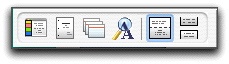
The View toolbar is located in the lower left-hand corner of the document window. This toolbar controls the view of your document's contents and has six view icons.
|
The NaviDoc View Icon Shows or hides the NaviDoc panel. The NaviDoc view has four panels useful for navigating through the document: Outline, Scenes, Notes, and Bookmarks. |
|
The Title Page Publisher Icon Opens the Title Page Publisher for creating the document's title page. |
|
The Index Card View Icon Opens the Index Card view for viewing, editing, and rearranging the document scenes in an index card format. |
|
The Zoom Screen Text Icon Opens the Zoom Screen Text window for setting the screen magnification of the document text without changing the printed font sizes in the document. |
|
The Normal View Icon Displays the document text as a continuous scroll of text. Page breaks show as dashed lines. |
|
The Full Page Icon Displays the document text with extra space around the edges to simulate actual pages. |






