
Tools > Set Revision Draft Color Order
This feature opens the Revision Draft Color window, showing the order in which revision colors will be used (the default is the industry standard.) Revision colors are displayed in a Color window on the left side of the screen. You can change these options:
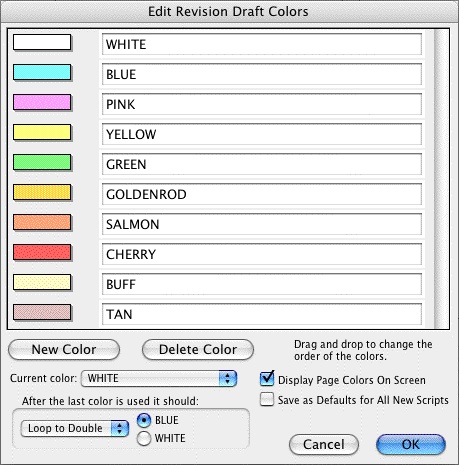
Color Window—The Color Window has the name of the color and the actual color in the background. A color that is selected will have a black dot to the left of its name and will set the current revision draft color.
Add New Color—Allows you to add a New color for Revisions (for example, when all the existing Revision colors have been used). Clicking this button will bring up a prompt to type the new color’s Name. Assign a color from the Color Palette that displays, or design a Custom color. The New Color displays after the currently selected color.
Delete Color—Allows you to remove a Color from the Color list. Click on the Color, then on this button. When prompted, click Yes to remove the color, No to cancel.
Edit Color Name—Click this button to change the name of the currently selected revision color.
Edit How Color Displays—This changes the way a particular draft color will appear on screen. Click on a color in the left window and then this button to change the look.
After the last color is used it should—There are two drop-down menus. The first allows you to choose the method the script will loop once it has been through all the Revision colors
• |
Don't Loop Colors—If you select this option and then try to increment the revision color beyond the last color, it will tell you that it cannot. The next three options are all used in combination with the First Loop Color Selection to the right of this option (in this menu, the color BLUE). |
• |
Loop To DOUBLE—If you select this option, and then increment the revision color beyond the last color, it will call this new color DOUBLE BLUE (or whatever color is selected on the First Loop Color Selection) and will then start through the list again, adding the word DOUBLE before each color in turn, then TRIPLE etc. |
• |
Loop To SECOND—This will function exactly the same as Loop to DOUBLE, but will use the words SECOND, THIRD, FOURTH, etc. |
• |
Loop To 2ND—This will function exactly the same as Loop to DOUBLE, but will use the words 2ND, 3RD, 4TH, etc. |
The second drop-down menu allows you to select which color the program should start with when it loops to a DOUBLE (or SECOND/2ND) color. You have the choice between the first and second colors on the Revision Color List.
Display Page Colors On Screen—If checked, displays the Revision Colors in a Sample Text Box to the right of the Colors window. Unchecked, clicking on a color’s Name does not show its corresponding color. In 256-color mode on your monitor, only 16 colors are available for Revision Draft Colors. These may not be enough for a list with extensive Revision Colors. Setting your monitor to display in more than 256 colors is recommended, if possible.
Set as Defaults for All New Documents—If checked, uses the Revision Draft Colors you set here to be the default colors in all New documents.
Help—Displays this page in the Help file.
