
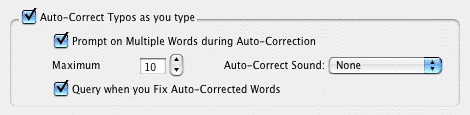
If checked, Auto-Correct corrects common letter inversion typos such as “teh” to “the” as soon as you type them. (The Spell Check as you Type and Edit option must also be checked for this function to work.)
•Prompt on Multiple Words during Auto-Correction—Check this if you want to be asked what to do when a misspelled word can be corrected in more than one way. If checked, it gives you a choice of words when the typo could have two or more correct spellings. If unchecked, Auto-Correct makes the decision for you. (The Spell Check as you Type and Edit option must also be checked for this function to work.)
•Maximum—Sets the maximum word length of typos to auto-correct. If on a slower computer, set this to a lower number. Screenwriter uses a default word length of 25 letters.
•Auto-Correct Sound—Sets the sound used when an auto-correction is made. The default setting is None.
•Query when you fix Auto-Corrected Words—With this option enabled, if the real-time spell check erroneously ‘fixes' a word by inverting two of its letters, changing the capitalization or spacing and then you immediately go back and change it back to what it was before the program ‘fixed' it, will prompt you with a message asking you if it should learn this word as you have restored it or whether it should simply ignore this one instance. This option will only be available if the option Spell Check as you Type and Edit has already been enabled.
With this option NOT enabled, assuming you have Auto-Correct Typos enabled, in the case where you restore a fix that the program has just made, it will simply ignore this one case without prompting you.
•
