
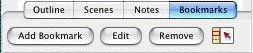
There are several controls in the NaviDoc Bookmarks Panel.
• |
Add Bookmark: Adds a new bookmark to the list in the Bookmarks Panel. When created, the bookmark grabs the first twenty-five characters of the element where the cursor is located in the document and allows the bookmark description to be edited. If desired, change the bookmark description by typing the new text over the old. Otherwise, hit Enter or click somewhere else to confirm the bookmark.
The keyboard command for adding a new bookmark is CTRL+B. |
• |
Edit: Highlights the description text of the selected bookmark to allow it to be modified or completely changed. Double-clicking a bookmark also allows it to be edited. |
• |
Remove: Permanently deletes the selected bookmark. This command does not affect the document text. |
• |
Sync Control (On/Off): This control appears on all panels and effects them globally. When enabled, clicking in the document will scroll the NaviDoc to that location and display the sync frame around that row. With the sync button disabled, clicking in the document will not scroll the NaviDoc. NOTE: clicking on a row in the NaviDoc will always scroll the document regardless if the sync button is enabled or disabled. |
