
To import files into Screenwriter:
1. |
Open the Screenwriter program. |
2. |
Under the File menu, select Open. |
3. |
Select the File Type for the type of file you're opening. |
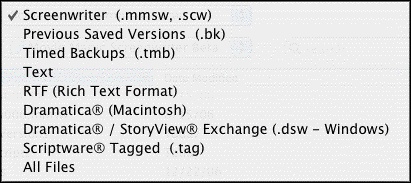
If the file you want to import does not have the appropriate File Extension (i.e. “.RTF” for Rich Text Format, “.TAG” for Scriptware Tagged, etc.), selecting All Files as the file type shows files with any extension.
NOTE: Screenwriter CANNOT open or import PDF files directly.
4. |
Select the file you want to import to Screenwriter. (If necessary, change the subdirectory by double clicking on the Path Tree.) Click on OK. The Text Interpretation window appears: |
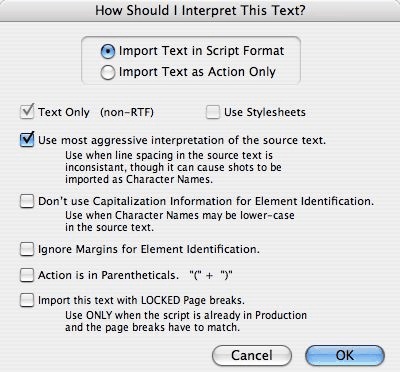
• |
To import a script file, Import in Script Format should be checked. |
• |
To import an outline or some other non-script text, check Import Text as Action Only. |
• |
Text Only (Non-RTF)—Checking this CheckBox (if available) imports the file slightly faster, and may improve the accuracy of the import. It also loses any bold, italic, or underline formatting. |
• |
If you're importing a file with Embedded Style Sheets in Rich Text Format, such as a Final Draft script, a Use Style Sheets checkbox displays on the menu. Check it for better interpretation of paragraph elements. If Screenwriter has difficulty interpreting any style sheet, it prompts you to identify it. |
• |
Use most aggressive interpretation of the source text—Causes Screenwriter to normalize inconsistent line spacing and margins. In most cases this produces the most accurate import. However, it may cause Shots to be misinterpreted as Character Names, and vice versa. |
• |
Don't use Capitalization Information for Element identification—Some word processors lose Capitalization Information when exporting files. Checking this box tells Screenwriter to ignore Capitalization when identifying Elements. |
• |
Ignore Margins for Element identification—Some script files have their script elements defined by their margins, others by codes or Hard Returns. If a script file is being imported incorrectly due to its margins not being what Screenwriter expects, checking this feature may allow a more accurate import. |
• |
Action is in Parentheticals “(“ + ”)”—Check this if your import file has the Action Element in parentheses (such as certain TV or Stage Play scripts). |
• |
Import this text with LOCKED Page breaks—Check this if the import file has Page Breaks, and you want to keep them exactly the same in the resulting Screenwriter document. |
5. |
Click on OK to import the file. |
6. |
Under Screenwriter's File menu, Save your imported file under a new name. |
If your script does not import successfully, try again with different options checked. You may have to experiment with these options to get the best results.
