
To load the formatting of a template into an existing document, under the Format menu, select Load Styles From and choose one of the following:
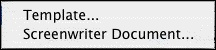
• |
Template...—Clicking this displays a window where you can select from the provided templates. |
Blank Templates—Choosing one of these templates will load only the margins and formatting settings but will not include any sample text or instructions.
Instructional Templates—Choosing one of these templates will load the margins and formatting settings and include instructional Notes and possibly some sample text.
TV Templates—Choosing one of these templates will load the margins and formatting settings for that TV show and any sample text.
NOTE: when loading an Instructional or TV Template into an open document that contains text, the instructional Notes or sample text will not be inserted in order to preserve the existing document.
• |
Screenwriter Document...—Clicking this displays a window where you can select an existing Screenwriter 6.0 (MMSW) or pre-6.0 (SCW) document. |
Loading Element Styles options window
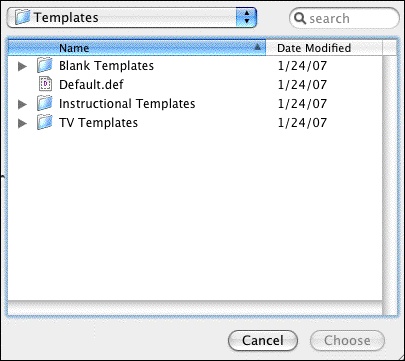
After selecting a template, the Loading Element Styles options windows displays. This window allows control over how certain formatting gets loaded (or not) from the template. The items that you can choose to Keep or Load are:
• |
User Lists (see User Lists) |
• |
Title Page |
• |
Note Categories |
• |
Outline Styles |
NOTE: If you choose to load the Outline Styles and Note Categories from a Template, they will be added on to any existing styles or categories in order to provide the most flexibility. Any unwanted styles or categories can be removed after the loading process has completed.
