
Show how to Open/Close the NaviDoc and its panels (mouse & keyboard).
NaviDoc Splitter
There is a splitter between the NaviDoc and the document that controls its width. When the mouse cursor is placed over the splitter, it will indicate that with a double arrow.
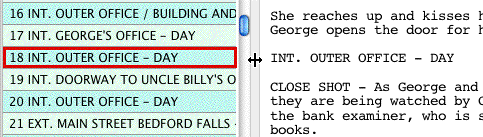
If the NaviDoc is closed, the splitter will be against the left side of the window.
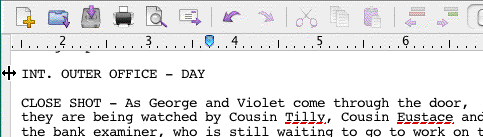
• |
Dragging the splitter to the left, past the minimum width, will close the NaviDoc. |
• |
Dragging the splitter to the right will open the NaviDoc or expand its width if it is already open. |
Menus
You can open and close the NaviDoc via the menus by clicking on View > NaviDoc.
Keyboard
You can open/close the NaviDoc by pressing CTRL+0 on the keyboard. To open a specific panel, use one of the key commands below.
Outline Panel = CTRL+1
Scenes Panel = CTRL+2
Notes Panel = CTRL+3
Bookmarks Panel = CTRL+4
