

When you select a suggestion from the suggestion list, the selection’s details are shown in three text fields and controlled by five buttons.
•Description of Suggestion – This text field displays Streamline’s suggestion in greater detail than the suggestion column in the Suggestion list. It also indicates the page number on which the word occurs, the parameters of the suggestion, and the number of page breaks and page savings that would result from implementing the suggestion.
•Suggested Word to Change – The heading for this field indicates the whereabouts of the suggestion, such as “In the Dialogue element on Page 59.” The word in question is highlighted and drawn in red and shown within the context of the document element in which it is found. Edit the word in place to implement the suggestion. You need to press Apply to make the edits take place in the document.
•Synonyms – Whenever possible, Streamline displays a list of possible synonyms for the suggestion in the Synonym field. Double-clicking on a synonym replaces the suggestion with the synonym text. Press the Revert button to undo the change. Suggested synonyms in black text fit within the suggestion parameters. Suggested synonyms synonyms in grey text exceed the suggestion's maximum length.
•Apply Button -- Applies any edits made to the suggestion to the document. Use the Apply button to confirm your edits. If you do not use the Apply button after making manual edits to the suggestion text, your edits are ignored.
•Replace Button – Replaces the selection text with the selected synonym.
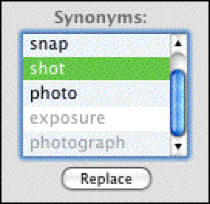
•Revert Button – Undoes changes to the current suggestion text.
•Delete Button -- This button changes depending on the selection: Delete Word, Delete Transition, Delete Element, or Rename Character.
•Show -- Navigates the selection to show that word in the document but does not bring the document forward. If desired, click on the document window to bring the document window forward.
•Prev Button (Up Arrow) – Selects and displays the previous suggestion in the suggestion list, i.e. moves “up” the list.
•Next Button (Down Arrow) – Selects and displays the next suggestion in the suggestion list, i.e. moves “down” the list.
