
Once you and your partner are connected, you both will see a Chat Window, which generally looks like the following, though of course the exact text will vary.
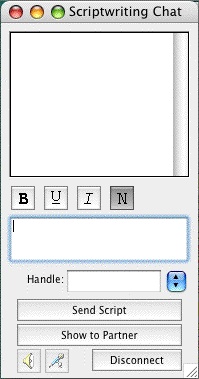
The top area of the chat window is the message area where you will see messages from your partner and you as well as occasional system messages.
The bottom area of the chat window is a text entry window where you can type messages to send to your partner.
The B U I N style Buttons between the two windows allow you to change the style of the text you send to BOLD, Underline, Italics and Normal respectively.
The small window below the text entry window is where you specify your name as it will appear in your partner's Chat window. You can change the name by simply typing a new name in this window. All previous names are remembered and are accessible by clicking on the down arrow to open the drop-down list.
Send Script / Document—Allows you to send the current active document in your program to your partner. Your partner will receive a request asking if he wants to accept the document.. If accepted, your partner's computer will begin receiving the document. During this time, you and your partner will not be able to Chat with each other until your partner receives the document. iPartner will then automatically put you in Partner view (slave mode, see below) because the file is now on their computer. The document now resides on your partner's computer allowing him to save and print the file.
Show partner—This is different then the “Send Document” feature since it does not actually transfer the document to your partner's computer. Instead, it opens a window on your partner's computer allowing your partner to view (and edit with permission) the document. .
Once you click on the "Show Partner" button, it will change to “Showing Partner” to indicate that your partner is viewing your document. At this point you are considered in “Master view” since the document is on your computer and you control the editing and the viewing of the document.
When your partner is showing you a document, the Show Partner button will change to “View Partner” to indicate that you are viewing your partner's document. Since at this point you can only view the document and cannot edit without the Master's permission you are considered in “Slave view”
