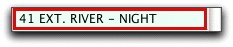The NaviDoc Scenes panel replaces the Scene Pilot feature in earlier versions. It is used to move through your document quickly. The Scenes panel is reached by selecting the Scenes Tab in the NaviDoc panel.
The keyboard command for showing the Scenes Panel in the NaviDoc is CTRL+2.
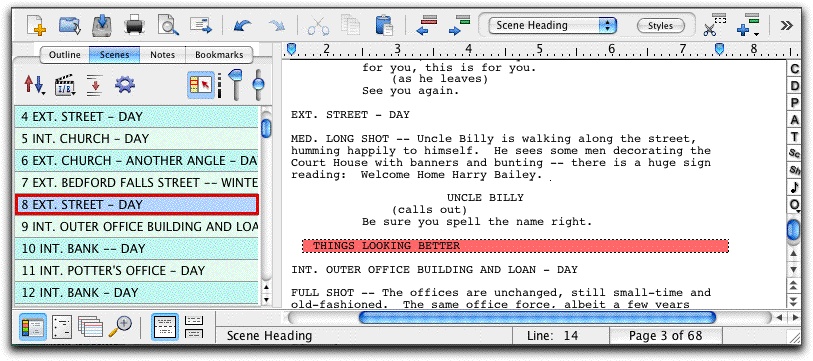 Scenes Panel Sync Frame
Scenes Panel Sync Frame
When you select a scene in the NaviDoc, the document is scrolled to the beginning of the scene in the document view. The Sync Frame, a frame drawn around the scene in the NaviDoc, displays always when the selection is anywhere within a scene in the document.
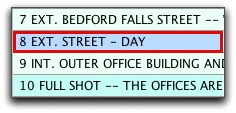
Scene List
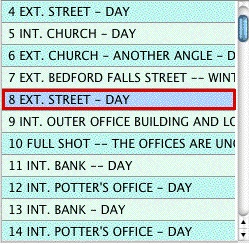
The Scene List displays all items in the document designated as a Scene Heading. Clicking on a scene in the scene list scrolls the document to that scene heading. When the text selection is within the scene heading of the document, the scene heading in the scenes list is outlined and highlighted. When the text selection is anywhere else within the scene in the document, the scene heading in the scene list is outlined but not highlighted.