
The NaviDoc Outline Panel scene list may be used to move outline elements in the list via Drag and Drop. When you move an outline element in the NaviDoc Outline Panel outline list, the corresponding material is moved in the document. The following example moves a Note outline element.
o |
Select the outline item to be moved. |
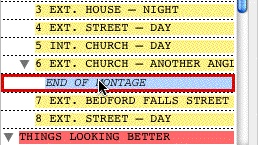
o |
Click and drag your cursor UP or DOWN the list. In this example, the note is moved from Scene 6 to just before scene 8. |
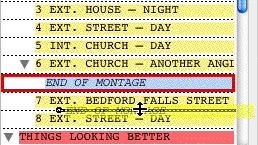
o |
Release the mouse button to drop the outline element at the position indicated by the bold line. The item is always moved in the document to the point immediately before the outline element below the bold line. |
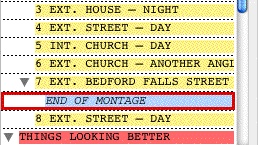
NOTE: The Outline Styles options have several options that control how you can move outline elements.
