
|
Using the NaviDoc Outline Panel to Reassign Outline Element Styles in the Document |
Scroll Prev Top Next More |
The NaviDoc Outline Panel scene list may be used to promote and demote outline elements in the list via Drag and Drop. When you reassign an outline element's style via drag and drop in the NaviDoc Outline Panel outline list, the style of the corresponding material is reassigned in the document. The following example promotes a Note outline element to a Sequence.
o |
Select the outline item to be promoted or demoted. |
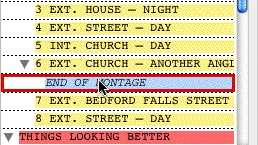
o |
Click and drag your cursor LEFT (promote) or RIGHT (demote) in the list. In this example, the Note is promoted four levels to Sequence. The small tic-marks indicating the number of style promotions. |
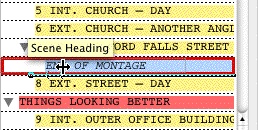
o |
Release the mouse button to drop the outline element at the position indicated by the flyover text. The item in the document is automatically reassigned to the new style. |
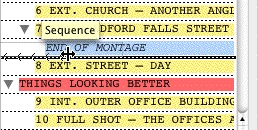
NOTE: The Outline Styles options have several options that control how you can move outline elements.
