
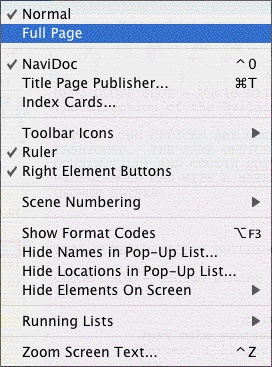
The View menu controls the display of various windows and controls.
•Normal—Displays the document as a continuous flow of text. Page breaks are indicated by a dashed line. Example...
•Full Page—Displays the document as it will appear on the printed page. Page breaks appear as separate pages with headers and footers displayed. Example...
•NaviDoc—Displays a panel to the left of the document. Like its name implies, the NaviDoc lets you navigate quickly around your document. The NaviDoc has four panel tabs: Outline; Scenes; Notes; and Bookmarks.
•Title Page Publisher—Displays the Title Page Publisher for WYSIWYG Drag’n’Drop creation of Title Pages.
•Index Cards...—Switches to View as Index Card Mode.
•Toolbar Icons—Control the display of the Toolbar and Toolbar icons that appear at the top of the document window.
•Ruler—If checked, displays the horizontal page Ruler, showing Element margins.
•Right Element Buttons—If checked, displays the insert element buttons found on the right side of the document window.
•Scene Numbering—Controls the display of scene numbers in the document. Scene numbers are associated with Scene Heading elements. They can appear to the left of the scene heading, the right of the scene heading, or on both the left and right of the scene headings.
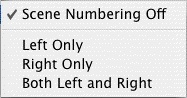
•Show Format Codes—If checked, displays the hidden format codes embedded in the text of your document .
•Hide Names in Pop-Up List...—Displays a menu where you can hide/unhide a character name. A hidden name does not appear on the Character Name pop-up list which appears when you press the TAB key. Use for a character who’s not in many scenes and whose name you don’t want to always appear on the Character List.
•Hide Locations in Pop-Up List…—This menu allows you to "hide" certain Locations so that they don't appear on the automatic pop-up lists of Locations used when entering Scene Headings. You would generally use this function to remove locations you aren't going to use again in the document.
•Hide Elements on Screen—Shows options which allow you to hide/unhide script Elements, Notes by color or type, and Non-Printing text. Also lets you Unhide elements on screen
•Running Lists—Shows options which allow you to control automatic updating of lists of user-defined items (such as character names, shots, and transitions) created as you write in the document.
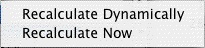
•Zoom Screen Text—Displays the Zoom Screen dialog window, allowing you to alter how large the document text displays onscreen. Default is 90%.
