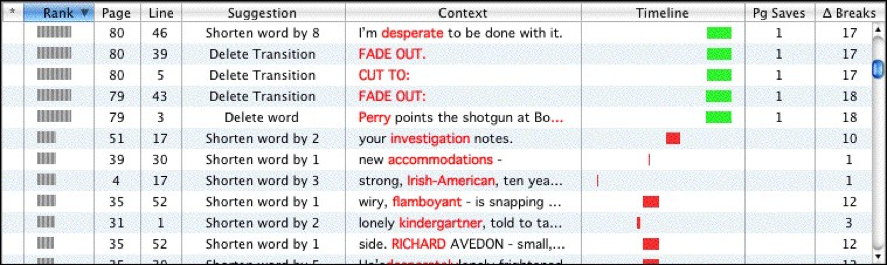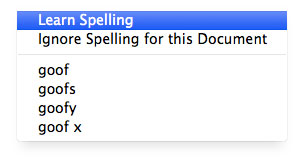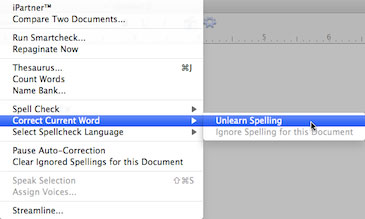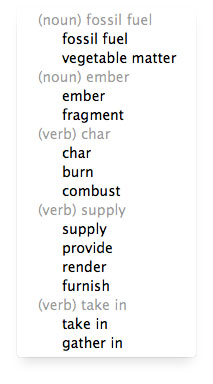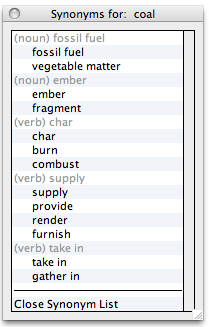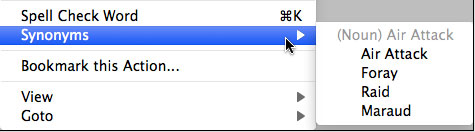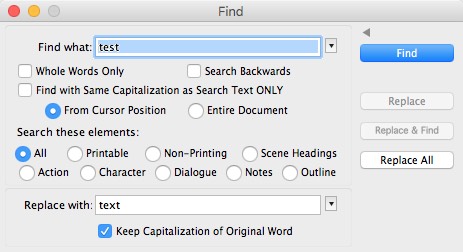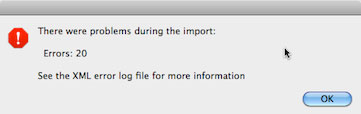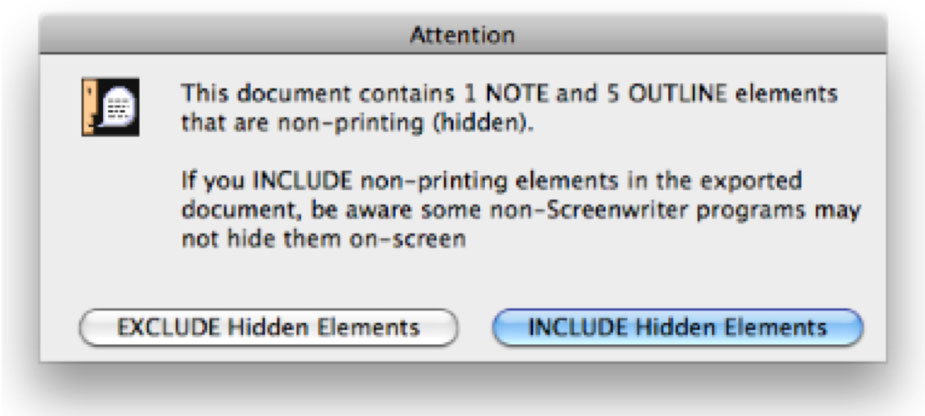|
Navigation: Movie Magic® Screenwriter 6.5 Help New in Mac Screenwriter 6.5 |
Scroll Prev Top Next More |
This 6.5 release, which is compatible with MacOS Sierra, includes new XML file formats for Movie Magic Screenwriter (.mmx files), and can import and export Final Draft XML (.fdx files).
Our revolutionary Streamline plug-in is now included. Streamline can analyze your script and point to a prioritized list of specific edits that will result in shortening your script.
New, easier to use and more reliable license management -- compatible with Sierra (10.12) thru Mavericks (10.9).
This release also includes an entirely new spell checker, based on the Apple OS X spell checking system. A completely updated Thesaurus feature has been added.
A new, more sophisticated Outline Report is now included. Significant new features have been added to Find & Replace. iPartner is now fixed for users of OS X 10.9 (Mavericks) through 10.12 (Sierra).
Lots of additional enhancements and bugs fixes.
New features, enhancements, and bug fixes in Movie Magic Screenwriter 6.5
Screenwriter 6.5 is now compatible and has been tested with MacOS Sierra (10.12). Additionally, version 6.5 supports Mavericks (10.9), Yosemite (10.10), El Capitan (10.11). If you are running one of the earlier "cat" versions of OS X (Snow Leopard (10.6), Lion (10.7), Mountain Lion (10.8), you will need to stick with Screenwriter 6.0.10.165. |
Streamline™ is a feature (TOOLS > Streamline...) that helps you give your screenplay an extra polish before sending it out the door. Streamline examines a document for places where word changes or edits will reduce the total number of pages in the document. Streamline turns hours of manual drudgery into minutes or seconds of automated work. Streamline gives you a way to shorten your document without cheating!
How does Streamline do it? Streamline scours a document for page-saving opportunities by going through the document, word by word, looking for places that benefit from fine-tuning. We call this process iterative pagination. Streamline collates, prioritizes, and presents the results in a window. Each chance to shorten your document identifies where it is by page and paragraph number, as well as shows the word highlighted in context of the material surrounding it. Streamline suggests what to do with the word and may even display a list of possible synonyms.
You start by selecting the preferences you want Streamline to use when analyzing the script:
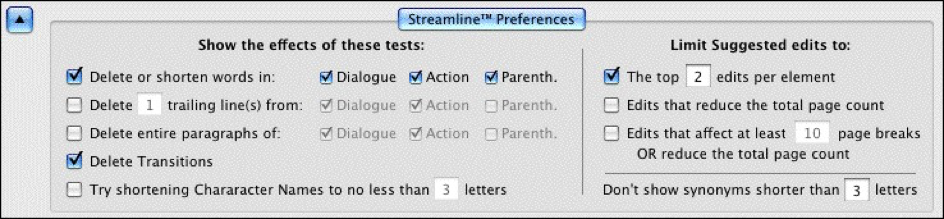
After scanning the script, streamline presents you with a ranked list of suggested edits that, if made, would reduce the script by the specified number of pages:
Once you've made one or more suggested edits, you can have Streamline re-analyze your script and generate a new set of suggestions. See our documentation for more information on the Streamline feature. |
MacOS Sierra required new license management. There is now an "Activate Screenwriter" application, but in practice you don't need to run it: when you run an un-activated Screenwriter, the Activate Screenwriter app will run automatically, and you will be prompted to enter your serial number and create a registration, complete with a password.
Subsequent installs require you to provide the same email address and password. However, this information is only requested during the install process.
There is no more "manual activation" -- you MUST have an internet connection at minimally to activate the software.
There is no "Trial period" -- to use the software, you must activate and register over the internet.
Install count is now 2, but you can't lose them and you can always move them. Originally, we provided three installs because historically, the license management and activation was notoriously flaky. However, the newer systems we've developed and tested are very reliable. Multiple installs are for your personal use, so you can install the software on two of your machines (e.g. a laptop, and a desktop, for example). At any time, you wish to "move" an install from one machine to another, you simply install on the new machine. If you have already used your two installs, you will be asked which of your older activations should be automatically de-authorized. |
This release includes an entirely new spell checker, based on the Apple OS X spell checking system. This feature works with Apple's spelling dictionaries, and there are some differences from our older system:
•To select a Spell check language, use the Select Spellcheck Language popup:
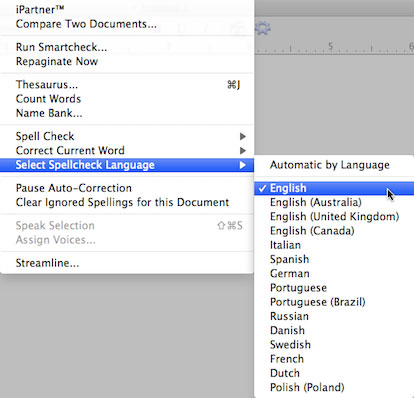
•The contents of the language popup are determined by the user's preferred languages defined in the Mac OS X Languages and Text System Preference Panel. NOTE that adding / removing preferred languages in the System Preference panel require you to quit and restart Screenwriter to see the revised language choices, and may (according to Apple even require you to log off the user and log in again.
•New documents by default use "English".
•NOTE that there is a difference between "Automatic by Language" and explicitly choosing the Language. "Automatic by Language" attempts to detect the language of the checked text, and therefore you can intermix languages with that setting. If the user adds their own words to the dictionary, it gets added to the text file <user>/Library/Spelling/Local Dictionary, which is a catch all user dictionary for multiple languages. If the user has explicitly selected the language (say "English", for example), the user's added words go into the text file <user>/Library/Spelling/en
•If you elect to use the new Screenwriter XML (.mmx), the spell-check language is saved and restored with the document.
•You can Add new words to your user dictionary via the context menu ("Learn Spelling") or the Spell Check Dialog ("Learn" button):
•The Spell Check Dialog is displayed whenever you are spell checking a single word, selection, element, Page, Forwards or Entire Document:
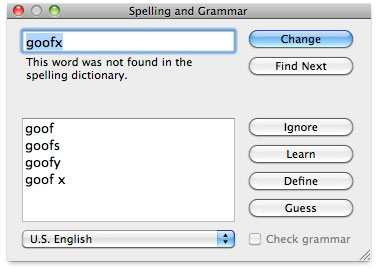
•If you need to "Unlearn" a word, click in or select the word and choose "Remove from Dictionary" from the TOOLS > "Correct Current Word" menu submenu:
•Similarly, you can Ignore or Un-ignore a word for the current document:
•Ignored words get SAVED and restored with Screenwriter's new XML .mmx file format. As always with the old .mmsw file format, the ignored words are only persistent until the document is closed.
•Removed older Change Dictionary, Select Language, and Edit User Dictionary commands.
•The Ignore Capitalization when Checking Words Spelling Preference checkbox has been removed, as it no longer has meaning:
•The default spellcheck language is now saved with the document — both as .mmsw and .mmx. However, when saving as .mmsw, the saved language must be one of the "legacy" spell checker languages:
GENERIC AMERICAN ENGLISH UK ENGLISH FRENCH GERMAN SPANISH ITALIAN DUTCH SWEDISH DANISH NORWEGIAN
When saving in Screenwriter .mmx format, there is no such language limitation (so long as Screenwriter supports typing in the desired language).
If you attempt to save a .mmsw file with an unsupported language (i.e. not in the list above), it will re-open with "Automatic by Language" selected. |
There is a new Synonym context menu popup. For example, the synonyms for "coal":
There is also a TOOLS > Thesaurus command:
A new feature allows you to look up MULTIPLE WORDS. For example, "Air Raid" is a word that is in the dictionary that has a definition.
Synonyms in the Thesaurus are displayed in the letter case of the word being looked up, and that casing style is applied to the possible synonyms. For example, if you were looking up a synonym for the multiple words "quarter mile":
IF THE TEXT WAS: IN THIS CASE: THE SYNONYM'S CASE: air raid all lowercase air attack Air raid Sentence case Air attack Air Raid Title Case Air Attack AIR RAID UPPERCASE AIR ATTACK
Currently, the Thesaurus is only provided in English. However, the thesaurus data is based on free OpenOffice thesaurus data files, so it is possible to download other internationalized thesaurus data. |
Screenwriter's outline features give writers unmatched creative flexibility, and the new Outline Report gives you to more ways to customize your printed outlines. Perhaps the best way to appreciate the power of the new Outline Report is to compare the OLD Outline Report:
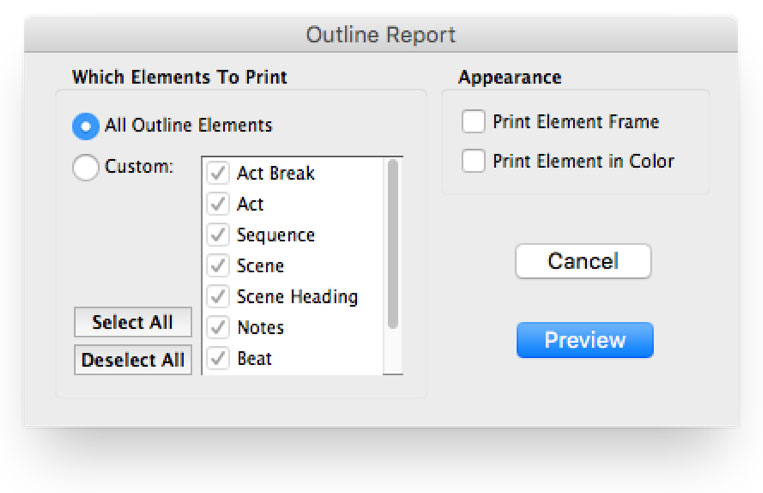 ...with the NEW Outline Report:
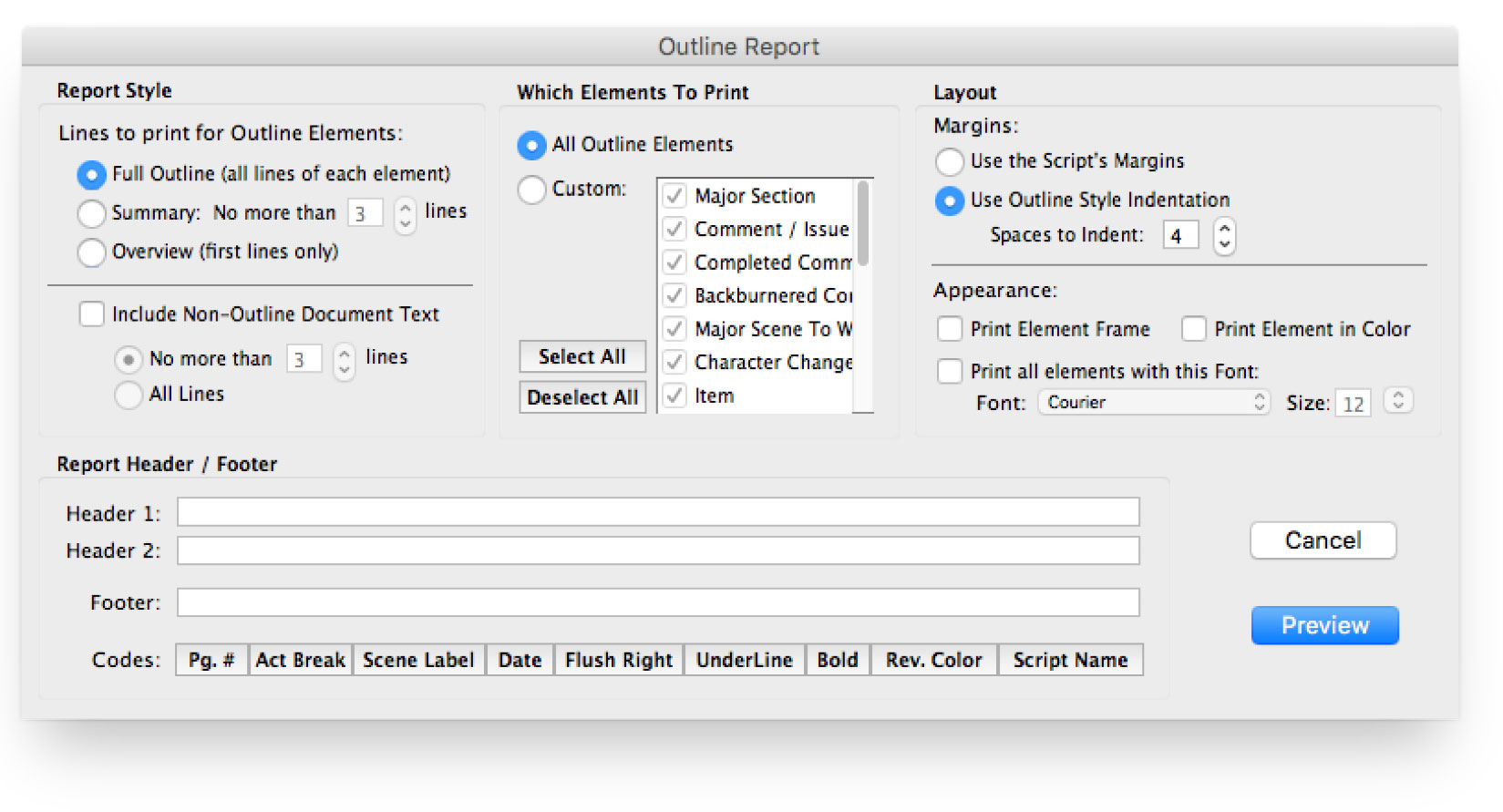
These new options allow you flexibility to: oControl the amount of detail printed (Full, Summary, or Overview); oInclude normal script text with the outline; oChoose the style of indentation (the script's indentation, or outline-style indentation); oSelect a unified font; oAdd a detailed header and footer. |
New Places to Search: There are now radio buttons to limit the searching (for both Find and Replace) to the following categories:
All: everything, including hidden and non-printing elements. Hidden elements containing found text are now always revealed. Printable: search all printable elements, these include all the standard elements, plus any outline styles that are marked to print. Non-Printing: search only elements that are non-printing, which includes outline styles not marked to print, Script Notes, and any elements that have been manually marked as non-printing with the Cheat command. Hidden elements containing found text are always revealed. Scene Headings: search only scene headings (including locked types). Shots are NOT searched. Action: search only action elements. Character: search only character name elements. Dialogue: search only dialogue AND parenthetical action elements. Notes: search only Script Notes. Notes that are hidden (i.e. collapsed) will be revealed if the search text is found in them. Outline Styles: search only Outline Styles, including both printable and non-printing Outline Styles. Non-printing Outline Styles that are hidden (i.e. collapsed) will be revealed if the search text is found in them. Find Previous: The shortcut for Find Next is presently defined as COMMAND-G. We've added SHIFT-COMMAND-G to do Find Previous. Also works while shift-clicking on Find Next icon in toolbar.
Use Selection for Find: A keyboard shortcut for power users: if you do SHIFT+COMMAND+F (i.e. SHIFT+Find), you will load the selected text into the "Find what" search field. Also works while shift-clicking on Find icon in toolbar. (NOTE: many Mac programs support loading the selection for Find as CMD+E, but we use that shortcut for the popular FORMAT > Element Styles.)
Escape now cancels/closes Find & Replace dialog. 'nuff said.
Finding text in hidden notes / outline styles: Fixed a bug where Find / Find Next would find text in hidden notes / outline styles, but you couldn't see what was found in the context of the hidden text. Now the hidden note / outline style element is revealed and the found text is selected. |
This is a new, high-quality Final Draft Import that lets you import Final Draft 8, 9 and 10 .fdx files into Movie Magic Screenwriter. Most of your Final Draft formatting will be preserved. There are some exceptions (see below).
A special Screenwriter template (.def file) "Default FD Import.def" is used to automatically set specific defaults that are used when importing Final Draft .fdx files. For example, it includes a Scene Title and Scene Comment Outline Style that help import those special elements from a Final Draft script into non-printing outline styles. You do NOT need to use this template -- it is automatically used when importing from Final Draft.
A NOTE about "Courier Final Draft": You may notice that Courier Final Draft doesn't look as nice on screen as Courier MM Screenwriter. During import, we automatically convert Courier Final Draft to Courier MM Screenwriter. You can always go into FORMAT > Element Styles and change the default for your script to any font. However, Courier Final Draft might not be installed system-wide and therefore it might not be available to other programs. Final Draft places this font file in the Final Draft Application Content/Resources folder, so if you are comfortable doing so, you can COPY this font file out of the Final Draft package and install it into your system using Apple's Font Book program. We provide detailed instructions for doing this on our Tech Support web site.
LOCKED PRODUCTION FILES AND FINAL DRAFT IMPORT: Final Draft and Movie Magic Screenwriter implement the production locking process differently. Because of this, it would have been very difficult for us to guarantee that the page count in a "locked" production script in Final Draft would have the exact same page count once imported into Movie Magic Screenwriter. We recommend only importing UNLOCKED scripts at this time. If you wish to transition a locked script from Final Draft to Movie Magic Screenwriter, we suggest you unlock it first.
"custom" element types: Screenwriter now properly imports Final Draft "custom" element types. We import those custom elements into Screenwriter's outline styles, and they are set to print by default.
IMPORT ERRORS AND WARNINGS: If Screenwriter encounters special Final Draft elements it doesn't recognize during the import process, it will tell you about them when the import process is complete:
Even if there are import errors, unrecognized elements are always converted in the imported document to plain "Action" elements, so you should not lose any text. The details of those import errors are prepended to a special file located in the same folder as the Movie Magic Screenwriter application:
"Error Log from Importing Final Draft® (.fdx) files.txt"
You can view or print this log to find out what aspects of your original Final Draft file might not have been imported correctly.
IMPORTANT NOTE: Importing a Final Draft file will only create a new Movie Magic Screenwriter file -- it will never overwrite or delete your original Final Draft document.
IMPORT EXCEPTIONS: Some features in Final Draft do not presently import into corresponding features in Movie Magic Screenwriter:
Imported, but into Screenwriter's default settings: - Mores and Continueds - Scene Number Options
Imported, but into Action Elements: - Act Breaks - Forced Page Breaks
Not Imported: - Header and Footer text - Title Page text - Scene Arc Beats and Character Arc Beats - "Floating" script notes - "Beats" (not part of the script proper).
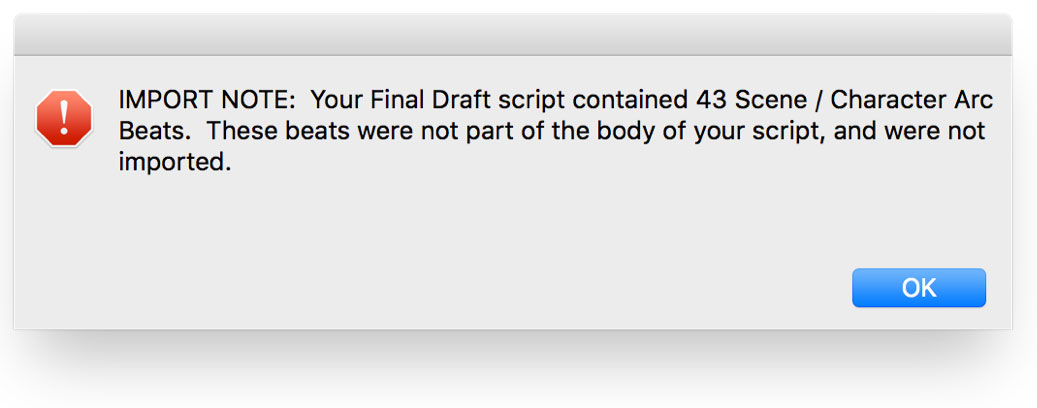
|
This is a new, high-quality export. Please note there are many differences between the high level of customization in Screenwriter that cannot translate to Final Draft, some of which we detail below. Those exceptions noted, this export is still light years ahead of using RTF or copy/paste to export to Final Draft.
•You may notice a difference in page count. Screenwriter and FD do not line wrap or paginate exactly the same. Generally, Screenwriter's wrapping/paginating follows the industry page-a-minute rule more closely than Final Draft.
•Screenwriter does not presently export our title page, headers/footers, or user lists to Final Draft. We DO export character names , as well as spell check exceptions (from .mmx files).
•Final Draft does not support the concept of arbitrarily hiding elements, nor intermixing hidden elements with the rest of the script. Therefore, Screenwriter Outline Styles and Notes that are non-printing ("hidden") are converted to script notes in Final Draft the are attached to the nearest element, as they would be in Screenwriter. They To see them in FD, you need to look at FD's note navigator.
•Screenwriter Outline Styles that are set to print (i.e. are NOT hidden) are exported to FD as their own "custom styles".
•Usually, we convert the Courier MM Screenwriter to the Courier Final Draft, because that's what FD users expect (despite our servant belief that Courier MM Screenwriter is a superior font).
•We STRONGLY discourage you from exporting a locked production script to FD (and vice-versa). If you do so, do NOT expect production features like locked page and scene numbers in FD to correspond exactly with the same pages in the original, pre-export Screenwriter file.
|
Although this version of Screenwriter is not fully Retina capable, it has a special option turned on that will help with presenting higher resolution text. The option is always on, but in order to take advantage of that option, you need to do two things:
1) Check the settings for your Display's resolution scaling:
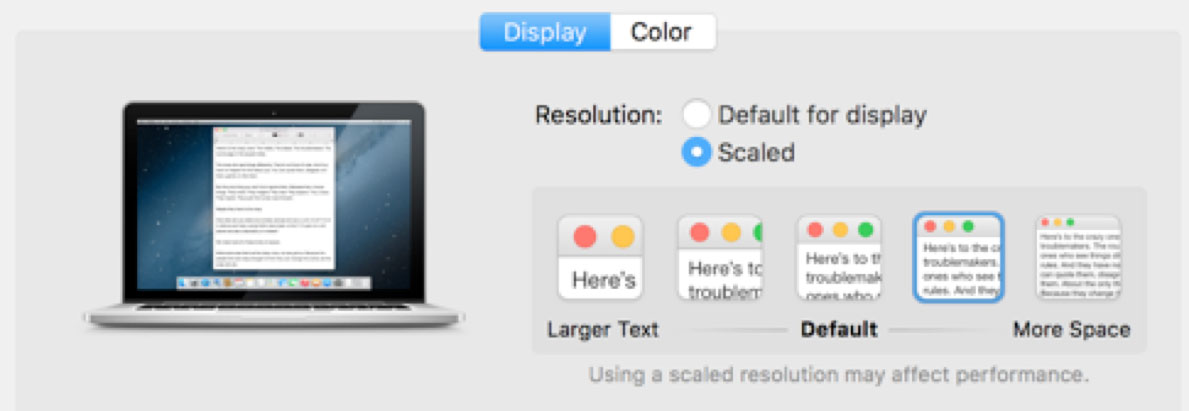
If you can select either of the two settings to the right of "Default" (as above), you will get better Retina performance from Screenwriter.
2) You must set Screenwriter's Zoom Percentage to 200% (either Fixed Text Size, or as a maximum for "Fit Width":
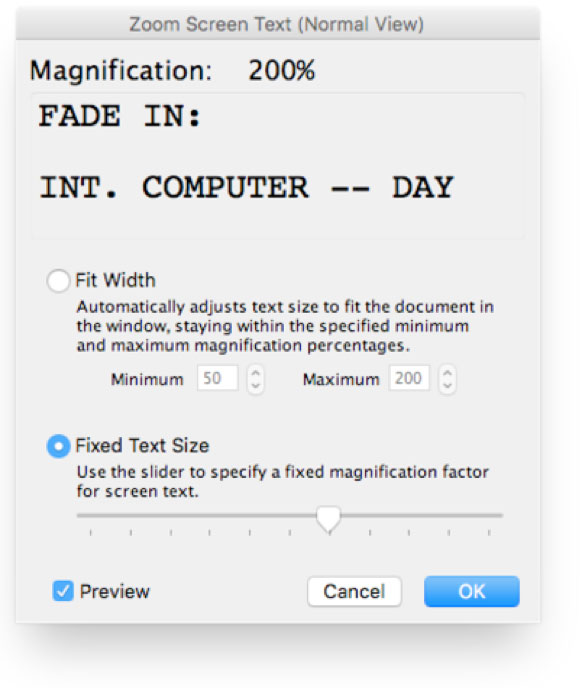 Again: these settings will not give you TRUE retina performance, but they will be pretty good, especially for text. We are immediately planning to begin work on an update to 6.5 that will represent a true high-resolution Retina mode. |
You now have the option to save your documents in one of two formats: Screenwriter 6.0's current file format (.mmsw) or the new XML file format (.mmx extension).
There are a few reasons why you might wish to choose the .mmx file format over the older .mmsw:
•.mmx supports some new features, such as remembering Ignored words in the new spell checker on a document-by-document basis. •.mmx supports some features when importing from Final Draft, and will do a better job of exporting to Final Draft. •Some third-party apps support importing / exporting the .mmx file format. (see our web site for a list of apps presently supporting .mmx)
NOTE: The .mmx file format is not presently compatible with the Windows version of Movie Magic Screenwriter. Also, the password-protected document feature is not presently available for the .mmx file format. Finally, you cannot presently send a .mmx file to a writing partner running iPartner.
DEFAULT DOCUMENT FORMAT PREFERENCE: You can now choose which file format you wish Screenwriter to use by default. In the Preferences Dialog, the FILES tab has the following options:
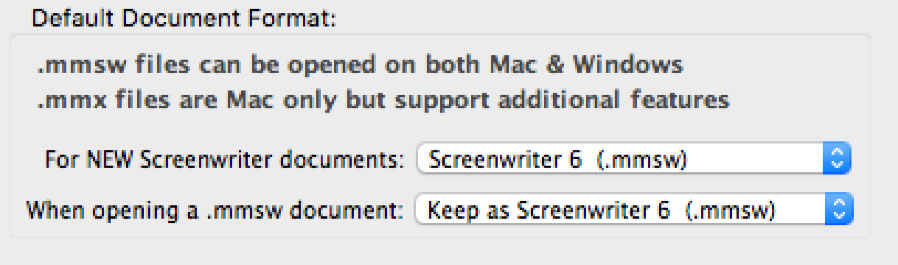
Default for New Screenwriter Documents:
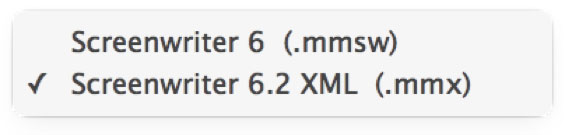 Default when opening a .mmsw document:
 NOTE: Backup (.BK) and Autosave (.tmb timed backup) files are created in the same file format as whatever the user is presently editing (i.e. .mmsw or .mmx)
|
iPartner ran into problems in Apple's release of OS X 10.9 (Mavericks) and later, because Apple removed older Internet transport protocols that iPartner required. iPartner has now been revamped to support the newer Internet communication protocols. Two minor notes: iPartner no longer supports sending VOICE over the iPartner connection. Also, you cannot presently use iPartner to send an .mmx file to your partner (this will be fixed in a later release). However, you CAN send .mmx files using the FILE > Send as Email Attachment… command. |
Pinch-Zoom Gesture implemented: You can now use the pinch-zoom gesture on a MacBook trackpad to zoom either the screenplay content or the NaviDoc, depending on which view your mouse is positioned over. NOTE: If you are in "fit width" mode, you can still zoom the window contents up or down, but the next time you resize the window, it will snap the zoom back to fitting to the window. This is a feature, not a bug!
Goto Next Note / Outline Style: Goto next Note (CMD+OPTION+G) has been expanded to include hidden outline paragraphs, and adding a SHIFT modifier will do Goto previous Note / Outline Style (SHIFT+CMD+OPTION+G). This command will always reveal the next or previous note if it is "hidden".
|
Enter & Shift-Enter in notes and non-printing outline styles: Presently, if the Screenwriter Editing Preference: "Pressing the Enter Key… in Note adds a Hard Return" checkbox is checked, the normal operation of pressing Enter in a note or non-printing outline style will enter a forced return (Shift-Enter). This modification makes pressing Shift-Enter when that checkbox is enabled also reversed: it creates a new element of the same type following the element you're in. This allows you to type multiple lines inside a note quickly and easily, but also to exit that note/outline style and create a new one. This only works in notes or outline styles that are non-printing.
Export to AVID format is now fixed -- it will now export both left and right scene numbers.
Visibility of Printable Outline Styles: Printable Outline styles (i.e. are set to "print") are now ALWAYS visible in the document, and now cannot be collapsed (hidden), since they add to the paginated page count. This includes the Final Draft "custom" element types we now import. The triangle widget on the left edge of the screen that indicates a collapsed (hidden) note or outline element is now shown disabled (gray) and cannot be collapsed for elements that are intended to be printed with the script.
New Export warning for non-printing elements that are not notes or outline styles, especially for Final Draft, which can't arbitrarily hide these elements.
Fixed a long-standing bug page breaking bug: Let's say you're writing a spoken poem or song, so you end each line with a Hard Return (EDIT > Add Hard Return, or SHIFT+RETURN). Later editing in the script about that passage causes a page break to occur across those lines of dialog (or action). So far no problem, until other edits caused the broken poem to be "reconnected": you would see a spurious space appear at the start of the line that was reconnected. Enough editing and the formatting of the poem could wind up a total mess.
Raised default number of previous versions saved: Changed the default for Retain previous versions of documents from 10 to 99. This is the default number of .BK (backup) files that are saved per script:
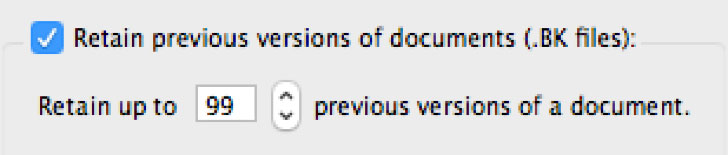
New Page Break Option: This new checkbox, "Allow orphaned Scene Headings and Shots when followed by non-printing elements", provides compatibility with version 6.0 and earlier behavior. When enabled, scene headings and shots will be allowed at bottom of page when followed by non-printing elements such as notes or outlines elements. The new default is to NOT allow Scene Headings and Shots to be at the bottom of pages when followed by non-printing elements:
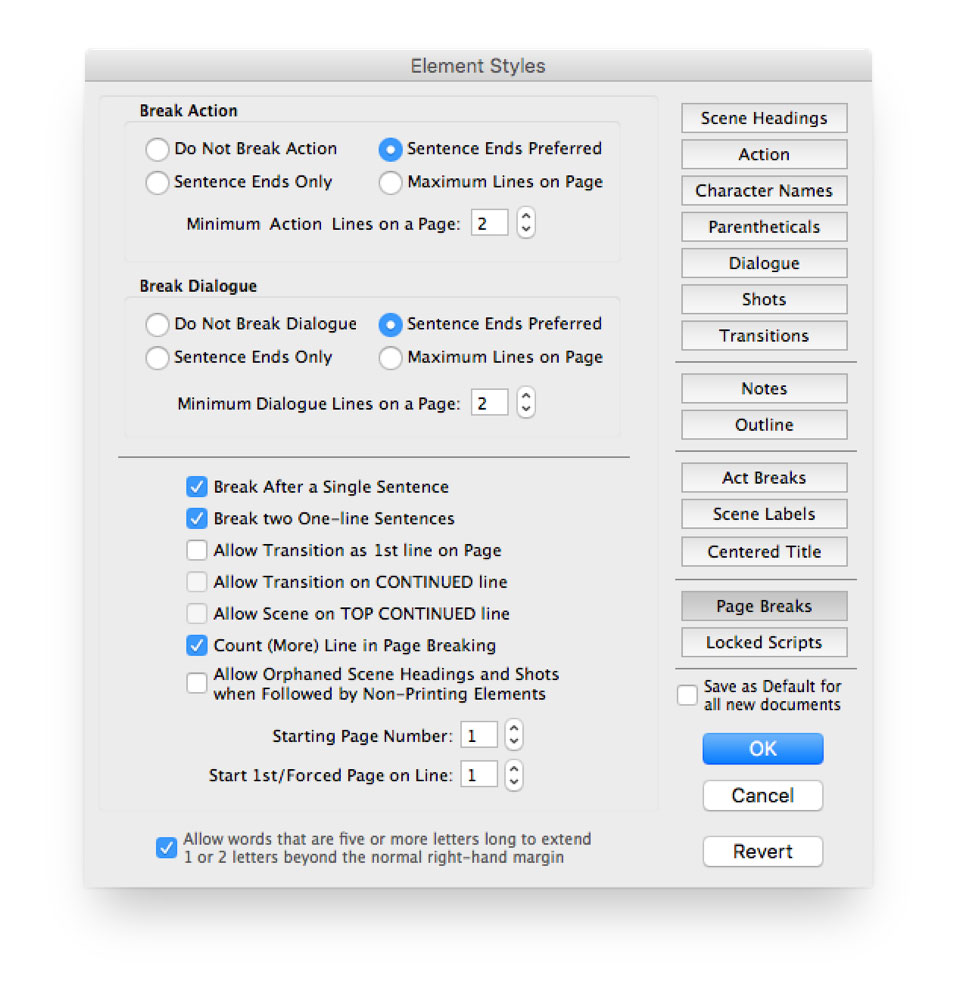
Fixed a bug where Scene Headings and Shots might appear at the very end of the printed page if they were immediately followed by non-printing notes or outline styles. If you are working in a locked script that is affected by this change, we've added a new PAGE BREAK Element Styles preference:
Cosmetic change in Page Break tab of Element Styles: the Break Action and Break Dialog sections of the Page Break tab in Element Styles has been rearranged:
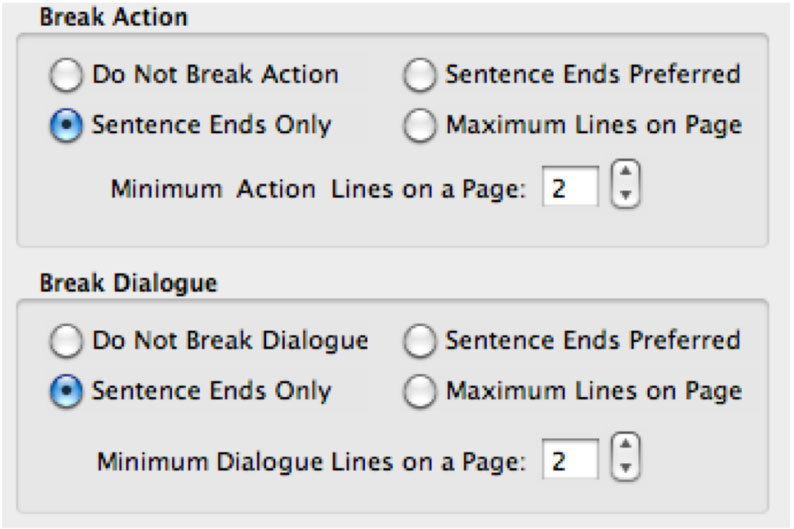
SAVE AS / SAVE A COPY: These two commands don't give you choices for file formats to save to -- use the FILE > Export To… command instead.
FILE > EXPORT TO… Added Screenwriter XML (.mmx) and Screenwriter 6 (.mmsw), so the user could comfortably go between .mmx and .mmsw formats.
Removed Some antiquated Export file formats: ScriptThing for DOS, Scriptware Tagged, and HTML Publishing formats from the SAVE A COPY… file format menu. Removed CompanyMove ShowPlanner .sex export (company appears to be out of business). The new menu looks like this:
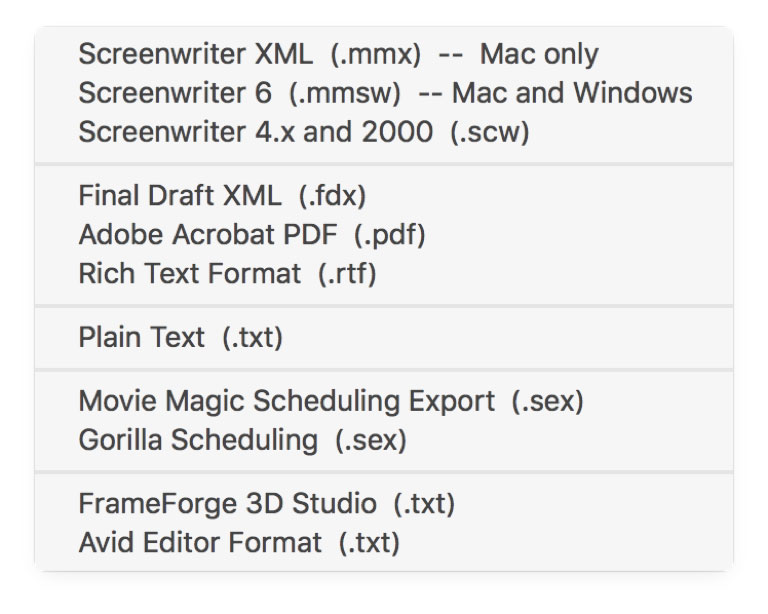 |
Disabled and hid the audio option in iPartner. Fixes bug: when you click on the mic in the Chat window you get an Exception Thrown -201 error message.
Corrected a crash that would occur if you had zoom scaling set to exactly 50% in a LOCK SCRIPT, then scrolled to the top of the document, then tried to scroll up beyond the top of the document.
Scrambled text printing bug fixed: Fixed problem with scrambled text printing on some Macs running Sierra when the line contained text showing the red squiggly underline denoting a misspelled word.
Print crash fixed: The same scrambled text fix appears to have fixed a rare problem with printing resulting in a generic print error.
RTF Import / Paste bug fixed: Fixed bug when importing from RTF or pasting in copied text from Microsoft Word that contained curly double quotes (for example “All’s clear!”), you would get the wrong characters substituted for the quotes: ÒAll's clear!Ó. Now the proper straight double quotes are substituted: "All's clear!"
Fixed RTF paste bug: when pasting RTF copied from Microsoft Word into Screenwriter, there could be garbage or repeated text at the end of the last element pasted;
Fixed a rare but very serious crash that could occur when an operation on a selection resulted in the element at the end of that selection becoming the second half of a broken element. Prior to the crash, you would see an alert telling you to report a "Non-Critical Warning".
Programmatic resizing fixed: There's also a fix for a utility called "Split Screen" that lets users quickly resize and segregate app windows to the left, right, top or bottom halves of the screen. Previously, Screenwriter wouldn't handle redrawing itself after being programmatically resized, but now it works correctly and looks good. This fix would also correct issues with auto-resize operations initiated by other window manager utilities, such as SizeUp.
Double-spacing of (more): We have fixed a long-standing cosmetic bug when using Mac Screenwriter for sitcom (double-spaced dialog) formats: If double-spaced dialog was broken, the (more) would appear beneath the broken dialog as SINGLE SPACED (without the expected extra blank line). This fix brings Mac Screenwriter into sync with Windows screenwriter.
Fixed an odd XML Export bug (in 6.2/6.3) where subsequent exports of the plain text .mmx format was written with extra leading indentation. This lead to those .mmx files showing up as "grayed out" in the Open dialog, although you could select the Open file dialog filter menu item for .mmx only, and then you could select the file. This did NOT affect users who didn't explicitly use the Export to .mmx menu command.
Fixed major crash (in 6.2/6.3) upon opening a document or creating a new document if you had defined character names in the Character Names tab of Format > User Lists, then made those settings "Default for all new documents".
Added diagnostics and prevented crash when a user placed a document in a DropBox folder that was already being synchronized by iCloud drive on Sierra;
Fixed long-standing crash when closing certain dialogs, such as the FORMAT > User Lists, EDIT > Change Character Name, VIEW > Index Cards and Index Card Font dialog.
Visibility of imported Final Draft Notes and other hidden outline elements that have disclosure triangles that are now properly collapsed or expanded by default after FD import. Previously, you would see an open disclosure triangle, but the text was still hidden.
Fixed non-printing scene headings bug: Don't allow non-printing scene headings to be scene numbered!!!
Fixed bug in Print > Scene Heading list: it was including non-Note and non-Outline elements marked as non-printing.
Fixed bug in Print > Outline Report: it was including non-Note and non-Outline elements marked as non-printing.
Corrected a bug in Streamline: the context text wasn't showing international characters properly.
Fixed Final Draft files not being recognized: Fixed problem where Final Draft 10 files weren't being recognized by Screenwriter's import command. Same with documents generated by other programs that generate Final Draft .fdx files.
Fixed bug: When exporting to Scheduling, Smartcheck runs first which it should not do
Corrected a crash that would occur if you had zoom scaling set to exactly 50% in a LOCK SCRIPT, then scrolled to the top of the document, then tried to scroll up beyond the top of the document.
Fixed bug: The program crashes when trying to set a keyboard command in Screenwriter > Preferences > Keyboard.
Fixed bug where Labels of the controls in the Element Styles window will randomly turn different colors.
Fixed bug: Typing a closing Parenthesis shows as corruption in document. (this only occurred if the preference "Parentheticals are Separate Elements" wasn't checked).
Fixed Bug: Bookmarks do not display when viewing the PDF in Mac Preview. When exporting to PDF using the program's built-in command, the bookmarks get created, but they do not include scene numbers like they do in the Windows version.
Fixed Bug: Scene Numbers do not get included in the PDF bookmarks when using the export command. When exporting to PDF using the program's built-in command, the bookmarks get created, but they do not include scene numbers like they do in the Windows version.
Fixed Bug: The “OK” button is disabled when you choose to set another option after you have selected User Defined in the Override Scene Heading Number window.
Fixed Bug: After disconnecting from iPartner the program asserted/crashed.
Fixed Bug: When you try to iPartner with a machine running Screenwriter 4.x the program crashes.
Fixed Bug: When you attempt to open a file sent through iPartner, you get a message saying, "Client closed with unknown error 1!" and the session disconnects.
Fixed Bug: “Unable to start iPartner, your computer does not have the correct networking software installed.” when trying to use iPartner on OS X 10.9 (Mavericks). |
•Editing an Index Card with Notes while in the Index card window results in all of the Notes in that Category being reset to the Current Note Category. •Character Names with spaces do not get auto-formatted when entered while in Index Card mode.
•Dual column character names do not handle Character extensions when the extensions wrap.
Some filenames are still limited to short (27 character) non-Unicode filenames. Long Unicode Names are Not Supported in these areas:
- Title Pages - Keyboard Preference Files - Watermark Distribution Lists - Voice files |
Hours of Operation -- 8:30am-12pm & 1:30pm-5pm, Mon-Fri, Pacific Time
SALES:
Web: http://store.write-bros.com
Email: http://support.screenplay.com/contact/cs/email/emailcs.php (recommended)
Or mailto:sales@screenplay.com
Phone: (800) 84-STORY / International (818) 843-6557
SUPPORT:
Write Brothers no longer offers call-in technical support. Even with two full-time support techs we found that we could only handle a limited number of calls, and it forced others to be stuck with long on-hold wait times. This was particularly difficult for our large international clientele. Frequently, the answers to many common issues could be found on our on-line Answer Center (FAQs).
However, our support staff monitors support requests (see below) during the day, evenings, weekends, and holidays. If after contacting support, we feel you need direct help, we will set up a screen sharing session with you, always with audio (phone or internet audio).
Technical Support Home (includes Answer Center / FAQs) - http://support.screenplay.com
Requesting Support: for a reply, within one business day please use our web form at:
http://support.screenplay.com/contact/techsupp/emailsupport.php (recommended)
Or, you can send email to mailto:support@screenplay.com (serial number required).
POSTAL MAIL:
Write Brothers, Inc. 638 Lindero Canyon Road Suite 267 Oak Park, CA 91377-5457
|