
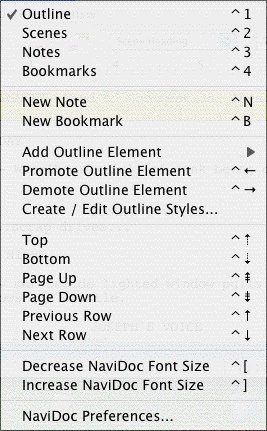
· |
Outline—Shows or hides the Outline panel in the NaviDoc. |
· |
Scenes—Shows or hides the Scenes panel in the NaviDoc. |
· |
Notes—Shows or hides the Notes panel in the NaviDoc. |
· |
Bookmarks—Shows or hides the Bookmarks panel in the NaviDoc. |
· |
New Note—Inserts a new Note at the current cursor position in the document. |
· |
New Bookmark—Inserts a new Bookmark at the current cursor position in the document. |
· |
Add Outline Element—Inserts a new outline element at the current cursor position in the document. |
· |
Promote Outline Element—Promotes (moves to the left) the current outline item(s) by assigning the style above the current style in the Outline Style Table. The keyboard command for promoting an outline element is CTRL+LEFT ARROW. |
· |
Demote Outline Element—Demotes (moves to the right) the current outline item by assigning the style below the current style in the Outline Style Table. The keyboard command for demoting an outline element is CTRL+RIGHT ARROW. |
· |
Create / Edit Outline Styles...—Opens the Outline Element Styles window which controls the list and format of all available outline styles. This is the same as selecting the Format > Element Styles… command and selecting Outline Styles. |
· |
Top—Goes to the beginning of the list in the NaviDoc panel. |
· |
Bottom—Goes to the end of the item list in the NaviDoc panel. |
· |
Page Up—Goes up one screen's worth of items in the item list of the NaviDoc panel. |
· |
Page Down—Goes down one screen's worth of items in the item list of the NaviDoc panel. |
· |
Previous Row—Goes up one item in the item list in the NaviDoc panel. |
· |
Next Row—Goes down one item in the item list in the NaviDoc panel. |
· |
Decrease NaviDoc Font Size—When the NaviDoc is open, this command decreases the font size of the items in the visible panel. The font change does not effect hidden NaviDoc panels. The keyboard command for this is CTRL+[ (CTRL+Left Bracket). |
· |
Increase NaviDoc Font Size—When the NaviDoc is open, this command increases the font size of the items in the visible panel. The font change does not effect hidden NaviDoc panels. The keyboard command for this is CTRL+] (CTRL+Right Bracket). |
· |
NaviDoc Preferences...—Opens the NaviDoc tab of the program Options window. This is the same as choosing the Tools > Options... command and selecting the NaviDoc tab. |
